Judges Guide
How to Judge in the Wodex App
In this article, we will explain how to judge competitions in the Wodex app in detail:
A) How to Access the Games Panel
B) How to Access the Judges Panel
C) How to Navigate the Events List Page
D) How to Navigate the Athletes List Page
How to Access the Games Panel
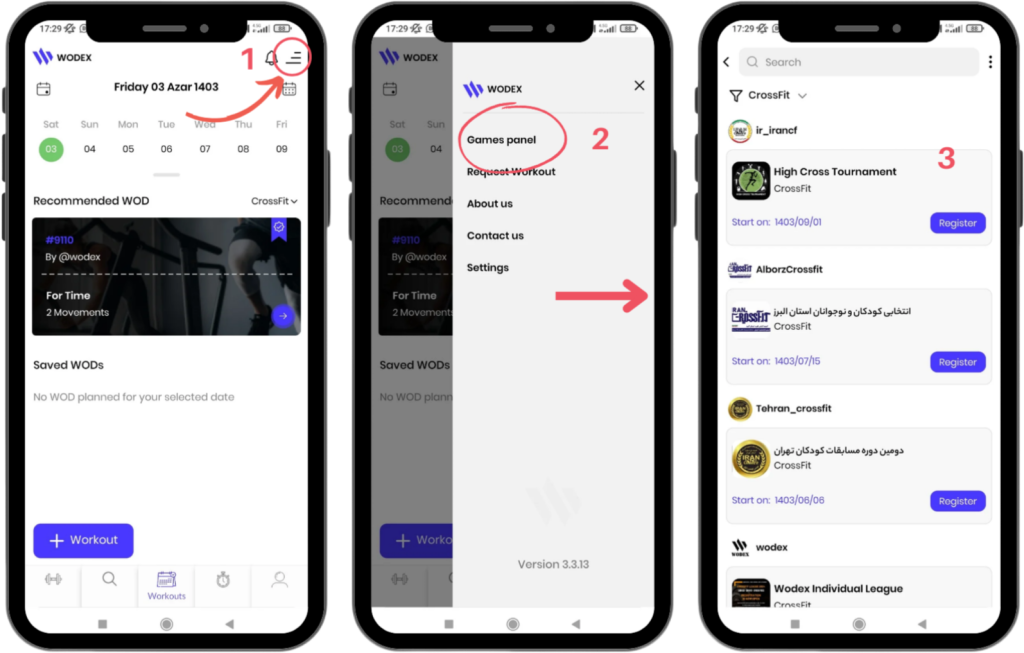
- On the main page, as shown in Image 1, tap the menu icon in the upper right corner of the screen.
- Select the Games Panel option to access the list of games.
- In this section, the complete list of games will be displayed. Find and select your desired competition.
How to Access the Judges Panel
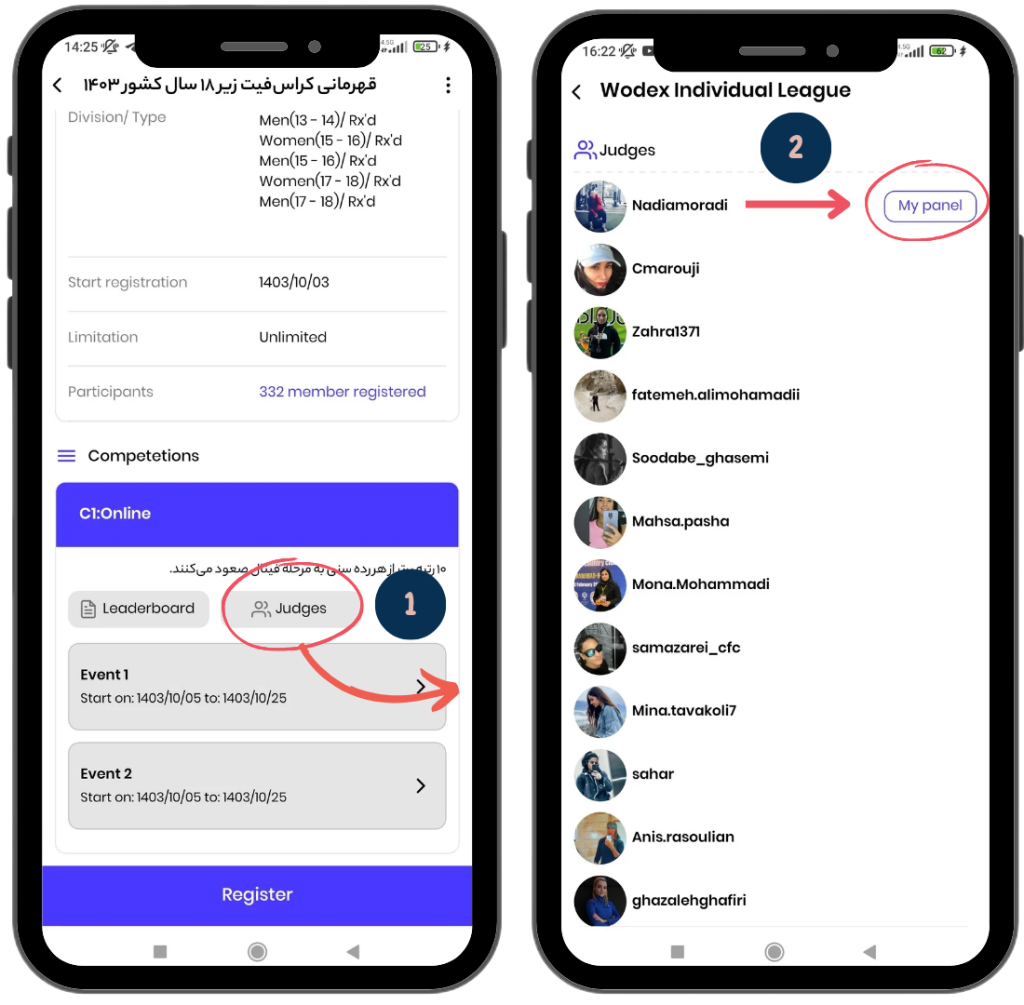
- From the “Competitions” section, click on the “Judges” button to enter the Judges Panel.
- Then, next to your name, click on the “My Panel” button to access your specific judging panel.
How to Navigate the Events List Page
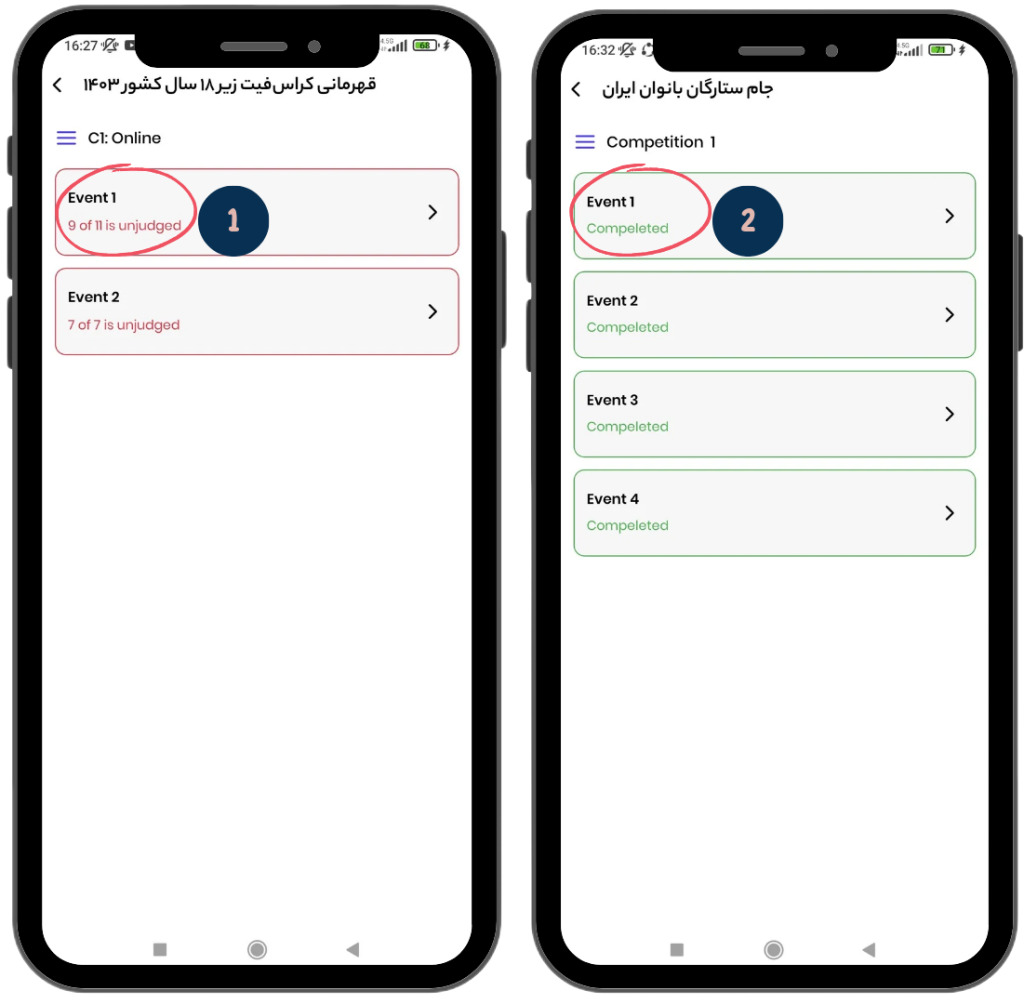
- Event List Overview: In this page, you can view the complete list of events.
- Event Box Details: Each event box shows the total number of athletes to be judged, as well as the number of athletes who have been judged so far. The number of athletes still awaiting judgment is highlighted in red.
Example: As shown in the image on the left, it states: “9 out of 11 not judged yet.”
- Completion Status: If all athletes have been judged, it will be marked as “Completed” in green. In the image on the right, you can see an event where the judging has been completed.
- Reviewing the Events: You can click on any event to get more details or review the status of the judging process.
This page allows you to keep track of judging progress and ensures that all athletes are fairly assessed before the event concludes.
How to Navigate the Athletes List Page

In this page, detailed information about the judging and status of athletes is displayed.
- Left Image: Example of an online event.
- Right Image: Example of an in-person event.
1) Number of Unjudged Athletes:
- In section 1, the number of athletes who have not been judged yet is displayed.
- Example: “4 athletes are unjudged.”
- If all athletes have been judged, it will display “Completed” in green.
Search Athlete Name: From section 2, you can search for an athlete by name.
3) Filter Athletes: In section 4, you can filter athletes by division (Division) and level (WOD Type).
Items in Each Athlete’s Box:
4) Name and Image of the Athlete: At the top of each athlete’s box, the athlete’s name and image are shown.
5) Athlete Score (for Online Events): If the event is online, the athlete enters their score when submitting the video. This score is displayed informally in orange.
6) Competition Details (for In-Person Events): If the event is in-person:
- The competition date, time, heat number, and lane number of the athlete are shown.
- Example: “The judge needs to be present on , at , Heat 1, Line 9.”
7) Athlete Profile: By clicking on the Athlete button, you can view the athlete’s profile.
8) Score Registered by the Judge: The score entered by the judge is displayed in green. This score will be updated immediately on the leaderboard.
9) Judge’s Comment: The judge can leave a comment for the athlete, such as: “The repetition of was a mistake due to , and one faulty repetition was recorded.”
- The athlete can view the comment on the leaderboard. The head judge can also read the comment by clicking the comment icon.
- Comments should be written respectfully. Start with “Hello dear athlete,” and end with “Wishing you success.” For example: “Hello dear athlete, the repetition of was a mistake due to , and one faulty repetition has been recorded. Wishing you success.”
10) Disqualified Status: If the judge disqualifies the athlete, the disqualification status will be recorded for them.
- Priority of the Head Judge’s Score: If both the judge and head judge enter a score at the same time, the head judge’s score takes priority, and it will be displayed on the leaderboard.
How to Navigate the Score Page

This page is for entering athletes’ scores and helps judges to input final scores and add comments.
- Left Image: Example of an online event.
- Right Image: Example of an in-person event.
1) Athlete or Team Information: At the top of the page, the information of the athlete or team is displayed.
- For individual events, the athlete’s username, photo, and category are shown.
- For team events, the team name and the usernames of the team members are visible.
2) Show WOD: If you’ve forgotten the WOD items, you can click on the “Show WOD” button to navigate to the relevant WOD page.
3) View Video (for Online Events): If the event is online, you can view the athlete’s video from this section.
- Under normal conditions, clicking on the play icon will start the athlete’s video. If you encounter an error, follow the instructions provided at the end of this article
4) Event Information (for In-Person Events): If the event is in-person, this section displays details such as the competition venue, date and time of the competition, heat number, and lane number of the athlete you need to judge.
5) Disqualify: If the athlete has been disqualified, you must activate the “Disqualify” button.
6) Enter Score: In this section, you need to enter the athlete’s score.
7) Write Comment: You can write your comment for the athlete. For example: “The repetition of was a mistake due to , and one faulty repetition has been recorded.”
8) Submit and Save: At the end, click on the “Submit” button.
- Please note that once you submit, the score you entered will automatically and instantly be displayed on the leaderboard for everyone to see.
Common Erorrs
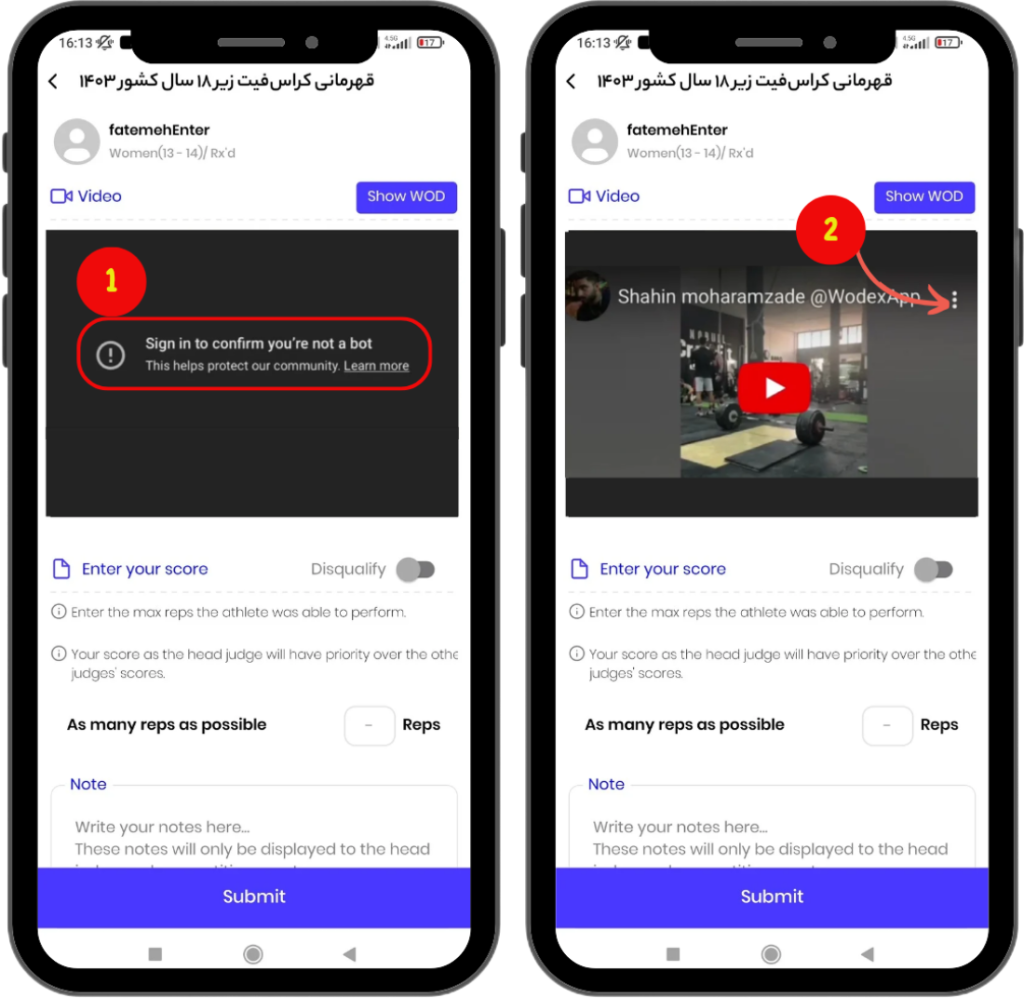
This error occurs because your YouTube account is not synced with your other applications, and therefore it cannot verify that you are not a robot. If you encounter this error:
- At the beginning of accessing the score submission page, as shown in the image on the right, click on the three-dot icon and copy the video link.
- Then, paste the copied link into YouTube’s search bar to watch the video
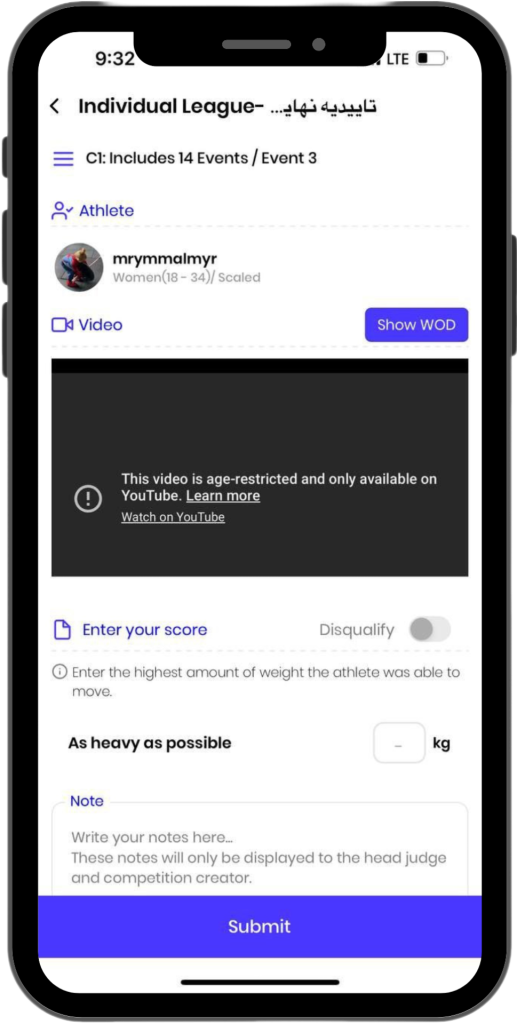
This error appears when the athlete has enabled the age-restriction option while uploading the video to YouTube.
Leave the following comment for the athlete:
“Hello dear athlete, your video cannot be viewed because you have enabled the Age-restricted option. Please disable this setting so the judging can proceed.
Wishing you success, dear athlete.”
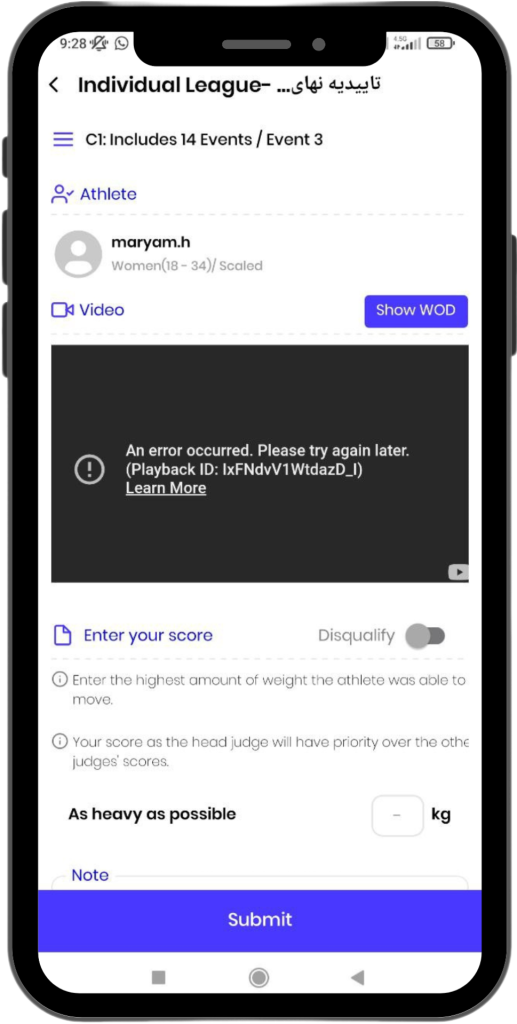
This error occurs when the athlete has entered an incorrect link in WODEX.
For example, they might have provided their YouTube profile link instead of the video link.
Leave the following comment for the athlete:
“Hello dear athlete, you have entered the wrong link, and your video cannot be displayed. Please enter the correct video link.
Wishing you success, dear athlete.”
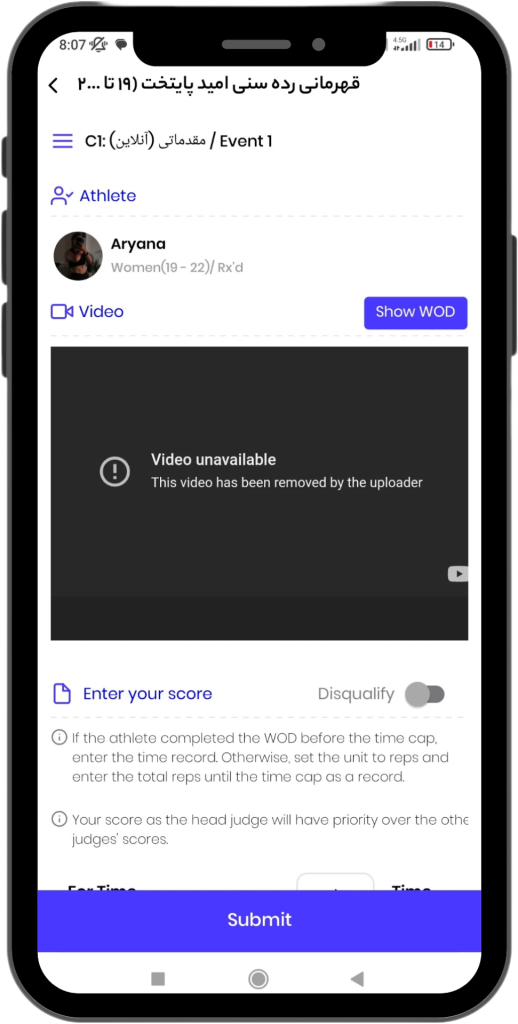
This error occurs when the athlete has deleted their video from YouTube.
Leave the following comment for the athlete:
“Hello dear athlete, your video has been deleted from YouTube, which is why it cannot be displayed.
Wishing you success, dear athlete.”
How to Upload Videos to YouTube
How to Upload and Edit Video Information on YouTube
To upload a video to YouTube, you first need to have a YouTube account.
If you don’t already have an account, follow these steps:
How to Upload a Video to YouTube
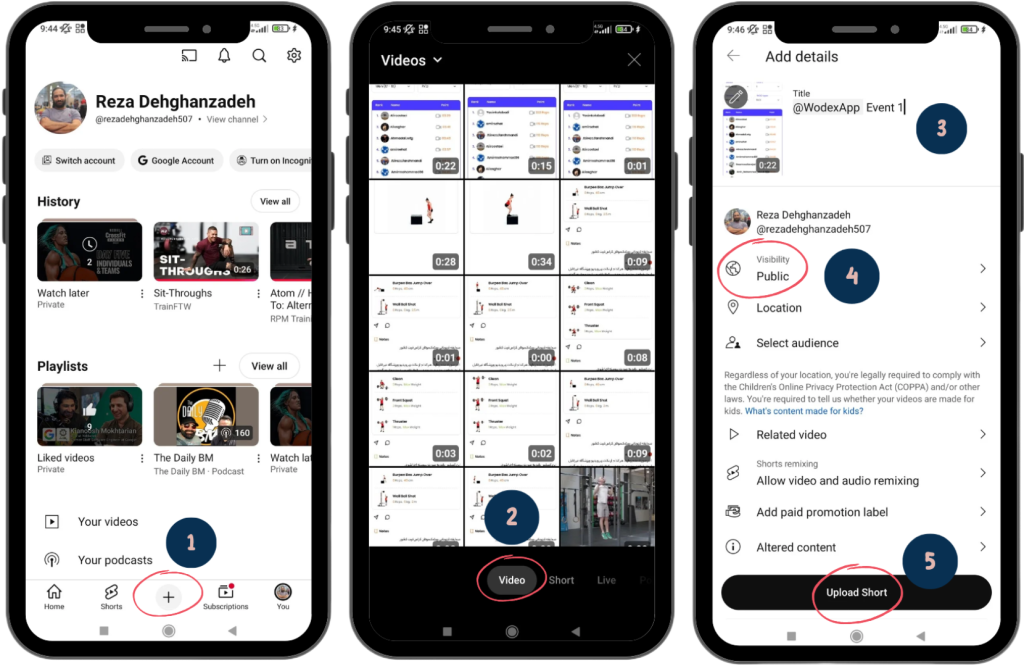
Step 1: Access the Upload Section
- Click on the + icon (as shown in the image).
- Note: If this icon is not visible, it means you haven’t created a YouTube account yet.
Step 2: Select the Video
- In the pop-up window, choose the video you want to upload.
- Tip: Ensure the selection mode is set to Video. If you choose Short, only one minute of your video will be uploaded.
Step 3: Add a Title
- Enter the title of your video in the Title section.
- Suggestion: To make your video easier to find, mention @WodexApp in the title.
Step 4: Adjust Visibility Settings
- Set the Visibility to Public.
- Important: If you choose Private, competition judges will not be able to view your video, and you will be disqualified.
- Note: If you notice after uploading that Visibility is set to Private, you can change it in the edit section (refer to the guide on editing video details).
Step 5: Final Confirmation and Submission
- Click on the Upload Short button to confirm and upload your video.
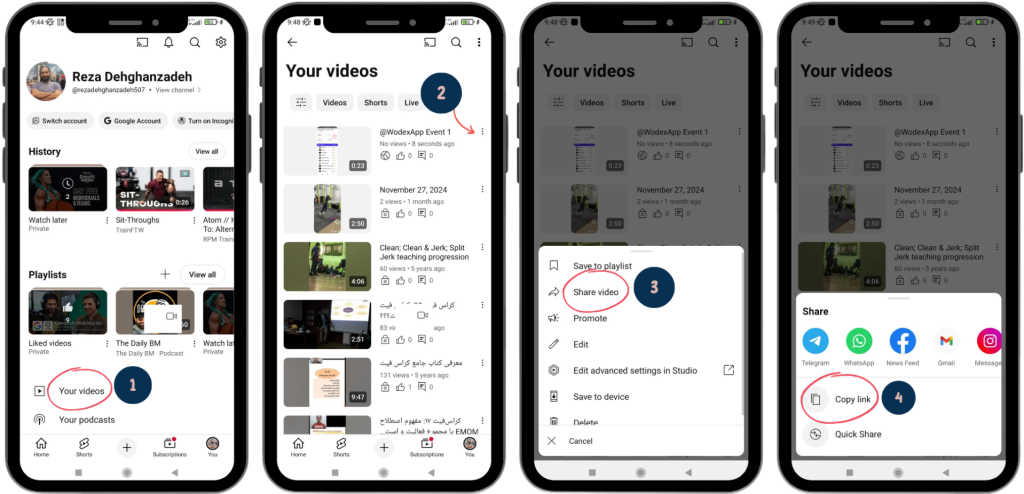
Step 1: Access Your Videos
- Select the Your Videos option.
Step 2: Choose the Video
- Click on the three-dot icon next to the video you want to copy the link for.
Step 3: Share the Video
- From the menu that appears, select Share Video.
Step 4: Copy the Link
- In the new window, click on Copy link.
- Your video link is now copied and ready to be used in the Wodex app.
(For more details, refer to the guide on “How to Submit a Video and Enter Scores in Wodex.”)
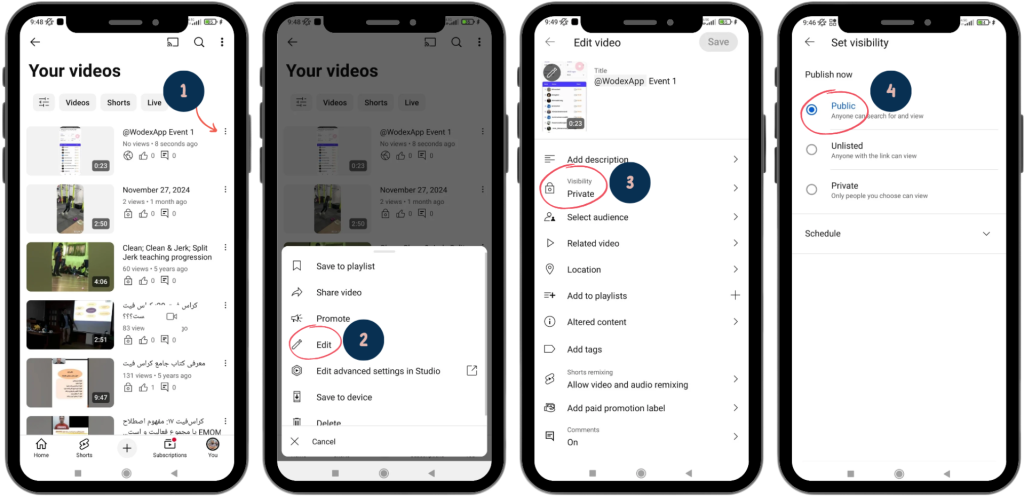
Step 1: Access the Edit Option
- Click on the three-dot icon next to the video you want to edit.
Step 2: Select the Edit Option
- From the menu that appears, choose Edit.
Step 3: Edit Video Information
- On the new page, make the necessary changes to your video details.
- Example: If the Visibility setting was mistakenly set to Private, you can change it to Public in this section.
Leaderboard Guide
In this article, we aim to provide a comprehensive review of the leaderboard. The topics covered in this article include:
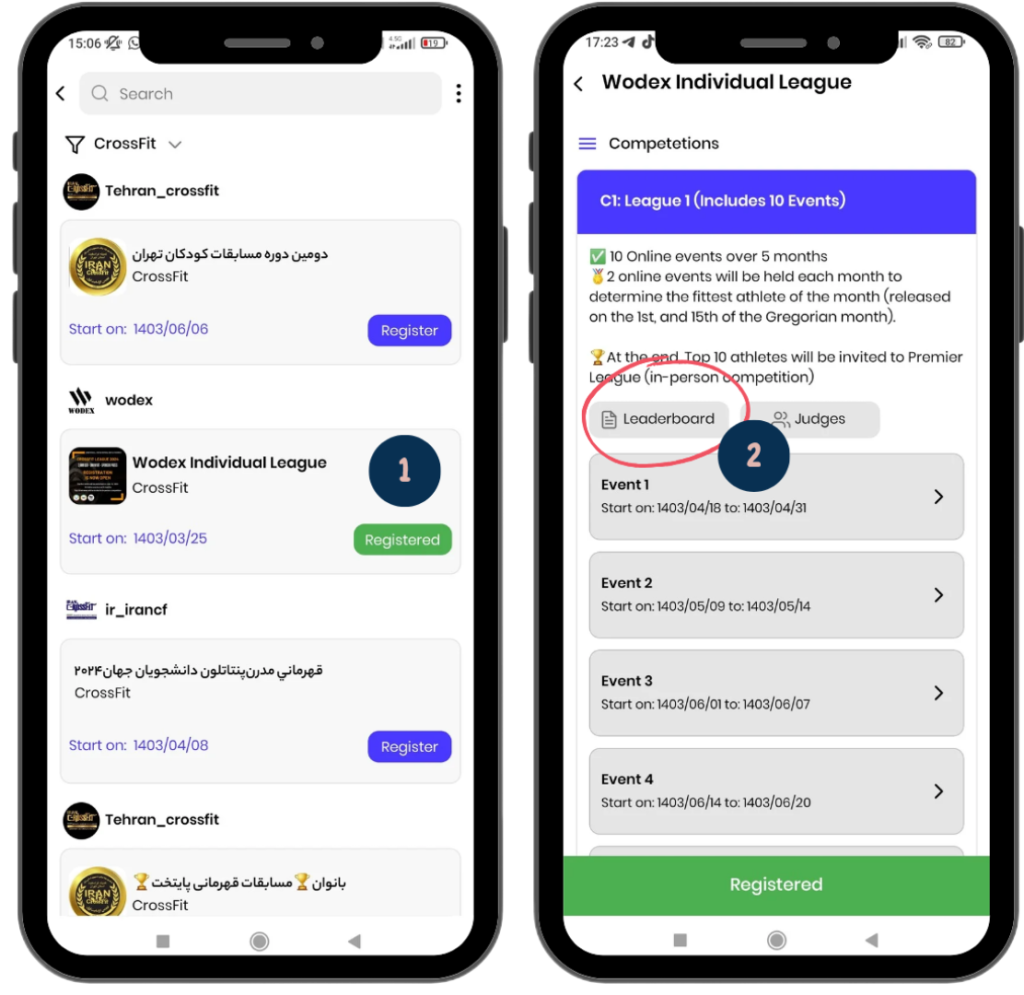
How to Access the Leaderboard Page
1) Selecting the Game:
On the games panel, a complete list of available games is displayed. Find and select the game you’re interested in.
2) Accessing the Leaderboard:
After entering the game page, click on the “Leaderboard” button to view the rankings and scores of the participants.
Next, the leaderboard will be reviewed in detail:
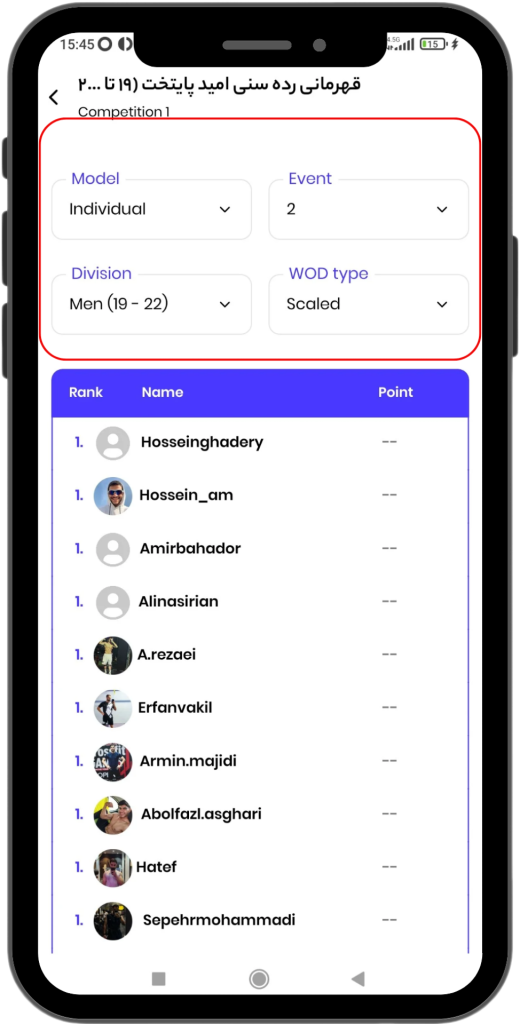
Filter Guide
Filter Options: You can filter the leaderboard based on specific events or categories. The available filters include:
- Model: Choose the type of game (e.g., individual or team).
- Events: Select the event to display the scores related to that event.
- Division: Sort the leaderboard based on a preferred category, such as men 12-19 years.
- WOD Type: Adjust the leaderboard based on different athlete levels (e.g., RX’d or Scaled).
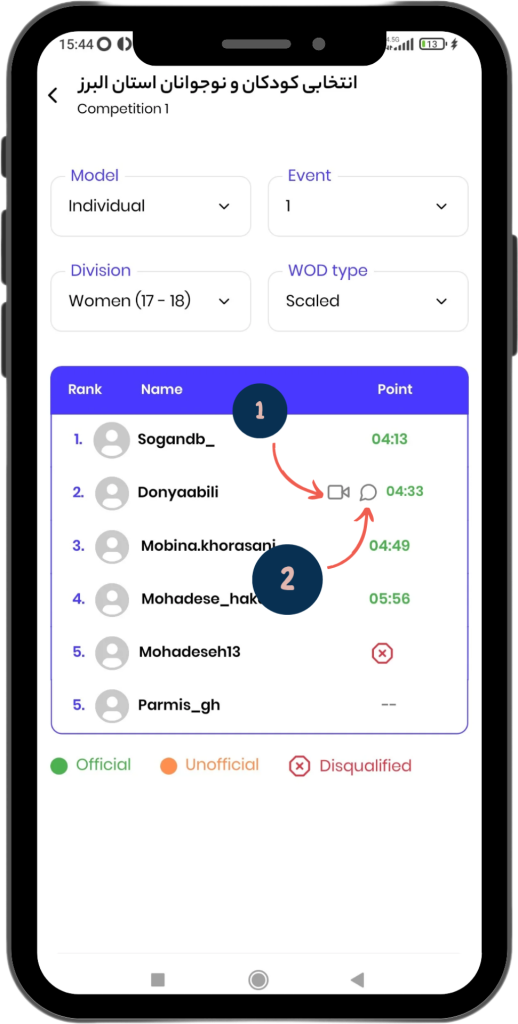
Icon Guide
- Comment Icon: Athletes can click on this icon to read the judge’s report.
- Video Icon: This icon indicates that the athlete has successfully submitted their video. By clicking on this icon, the athlete can view their video.
Score Display Modes
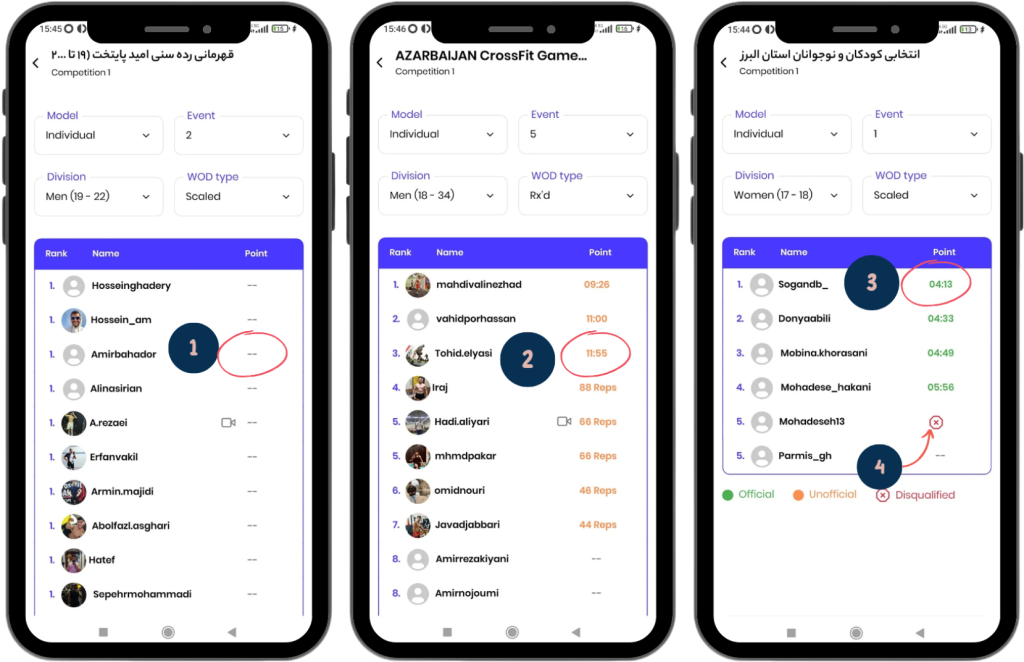
The scores on the leaderboard are displayed in four different modes:
- Two Dashes (–): Scores will not be displayed until the event’s end time has passed. Instead of a score, two dashes will appear.
- Orange Scores: After the event ends, the scores entered by athletes when submitting their videos are displayed as unofficial scores in orange.
- Green Scores: When a judge records a score for an athlete, the score is displayed officially in green. In this case, the leaderboard will be sorted based on these scores.
- Red Cross (×): If a judge disqualifies an athlete, a red cross will appear next to their name.
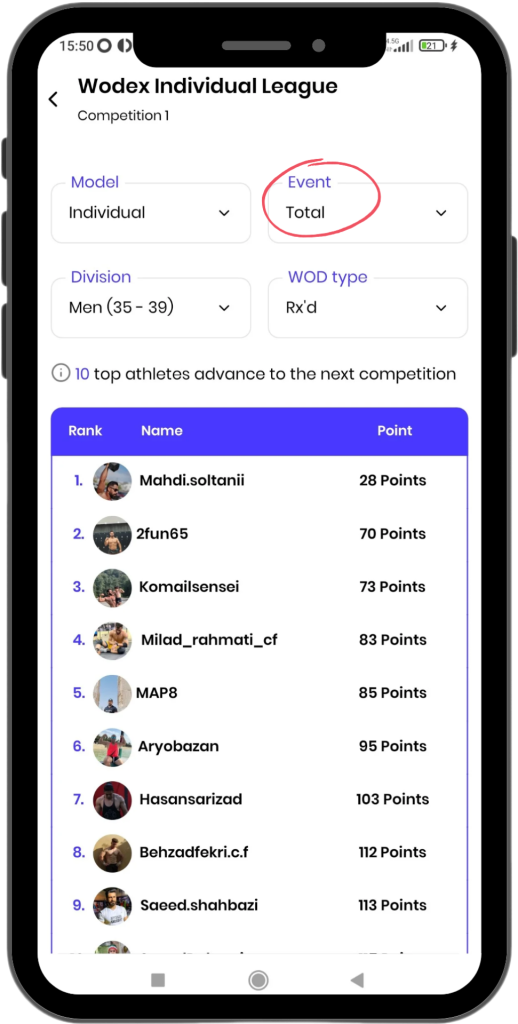
Total Ranks
By setting the table to “Total” mode, you can view the final results.
- The scores displayed in this section represent the sum of the rankings achieved in different events.
- For example, if you finish 5th in Event 1, 20th in Event 2, and 10th in Event 3, your total score will be:
5 + 20 + 10 = 35 - The total ranks will be sorted based on the total scores athletes have earned.
How to Submit a Video and Record a Score
In this article, we will explain the complete process of submitting a video. The topics covered in this article include:

- In this page, you can see a complete list of games. Find and select your desired game.
- Once selected, enter the event page.
- On this page, choose the division in which you have registered.

1) View WOD and Submit Video
In this section, you can view the WOD for your age group. To submit your video, click the “Send Video” button.
If you see an error after clicking this button, possible reasons include:
- You haven’t registered for this game (guide).
- You’ve entered the wrong category (age group, gender, or competition level) (guide).
- The event has not started yet (guide).
- The event has already ended (guide).
For details on each error, please refer to the “Common Errors” section.
2) How to Add Video Link
Upload your video to YouTube (How to Upload Video on YouTube).
Click on the “Video link” box and paste your video link there.
Important note: When uploading a video to YouTube, set the “Visibility” option to Public. Otherwise, the video will not be visible to the judges, and the athlete will be disqualified.
3) How to Enter Your Score
Click the box for entering your score and input your score. If you don’t enter your score, an error will occur.
The scoring method may vary depending on the WOD. For more information, check the “How to Record Your Score” guide.
4) Final Submission
After entering the link and score, make sure to click the “Send” button. If you don’t do this, your information will not be saved or submitted.
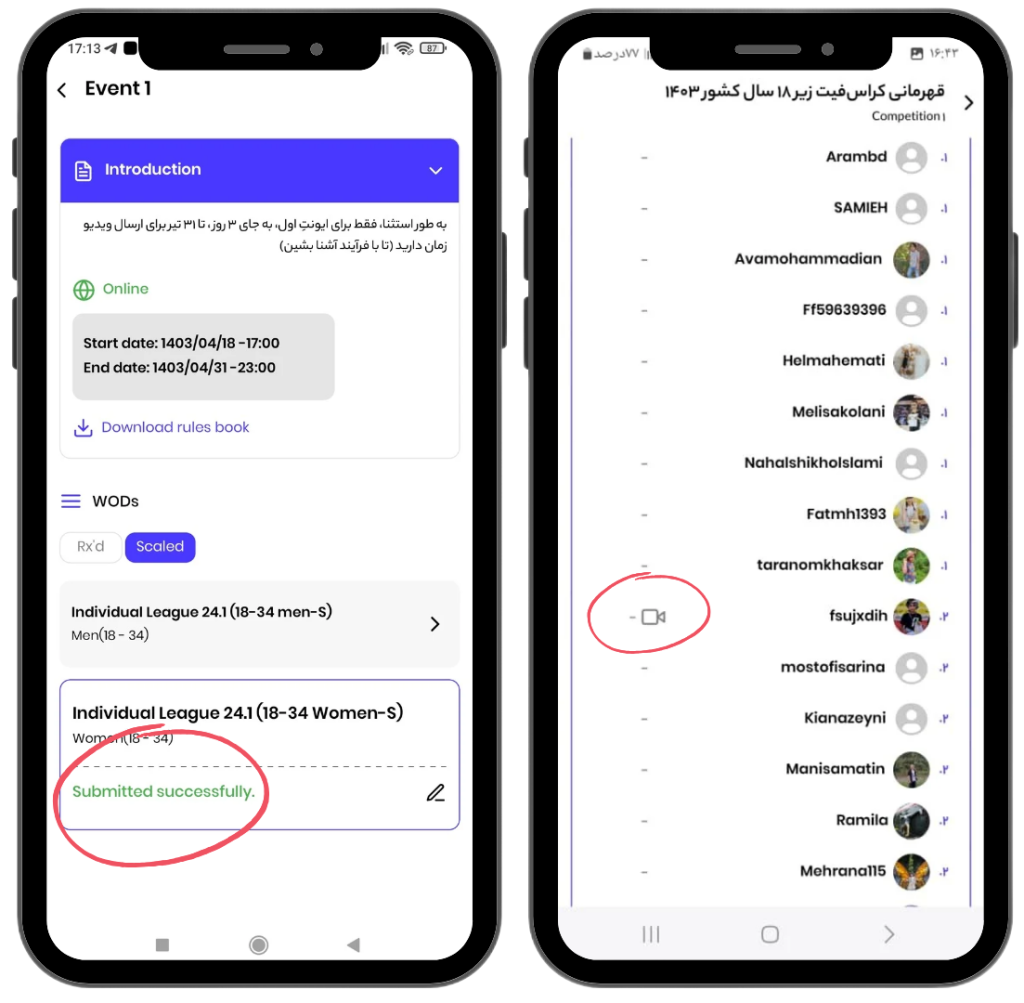
To ensure that your video has been successfully submitted, there are two ways to check:
- Success Message: If the submission is successful, a green message titled “Submitted Successfully” will appear (as shown on the left image).
- Leaderboard Icon: On the leaderboard page, an icon will appear next to your name. This icon indicates that you have submitted your video. By clicking on this icon, you can view your video (as shown on the right image).
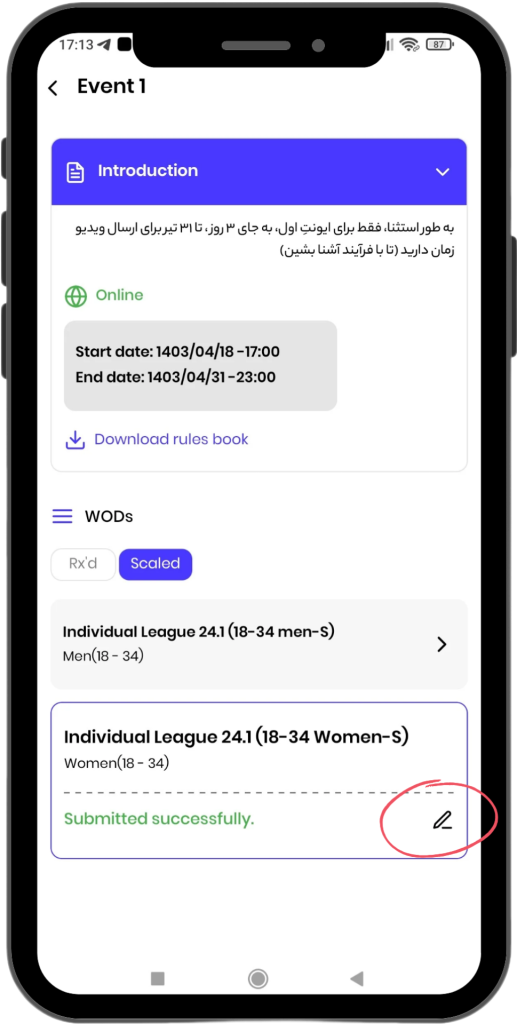
You have until the end of the event to edit your video link or score.
- To make changes, click on the edit icon.
- Then, you can edit your video link or score.

In case the WOD competition is “For Time,” the scoring is reviewed in two scenarios:
1) Score as Time: If you complete the WOD before the time cap, you need to submit the time it took to finish the workout.
2) Score as Reps: If you are unable to finish the WOD within the time cap, you need to submit the total number of reps completed during the time cap. To do this, click on the “Time” option and select “Rep” mode.
- The scoring on the leaderboard is based on athletes who complete the WOD in the shortest time being ranked higher, followed by those who perform more reps if they do not finish within the time cap.
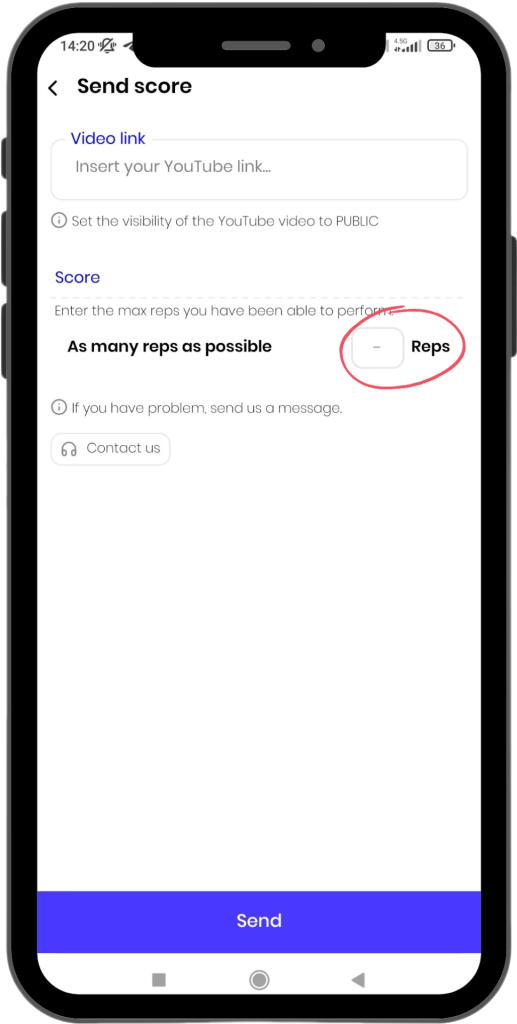
If the WOD game is of the AMRAP type, you should enter the total number of repetitions completed within the given time as your score.
For example, if you completed 3 rounds and each round consisted of 20 movements, you should enter 60 repetitions as your score.
- The scoring on the leaderboard is based on athletes who have completed more repetitions being ranked higher
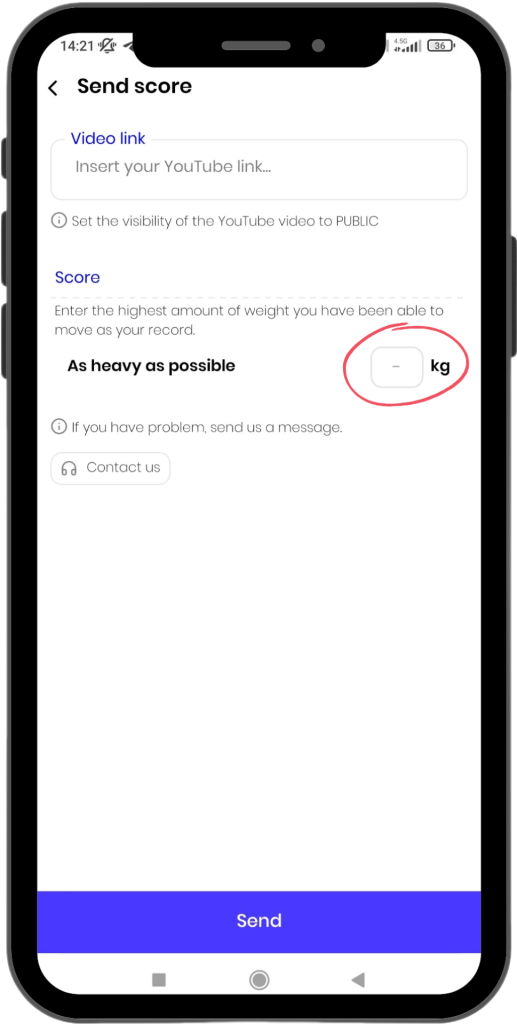
If the WOD game is of the AHAP type, you should enter the heaviest weight you have lifted as your score.
- The scoring on the leaderboard is based on athletes who have achieved higher records being ranked higher.
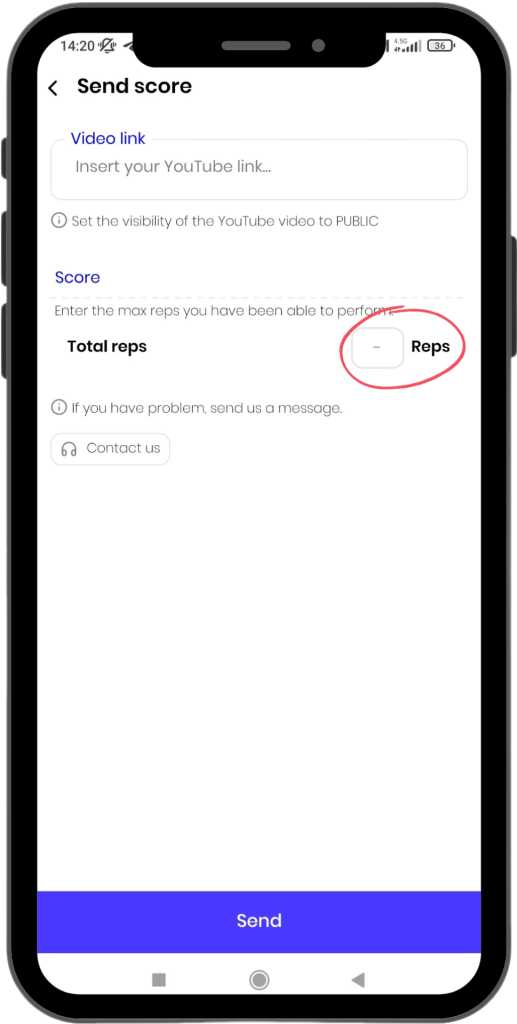
If the WOD game is of the interval type, you should enter the total number of repetitions completed during the specified time intervals as your score.
- The scoring on the leaderboard is based on athletes who have completed more repetitions being ranked higher.
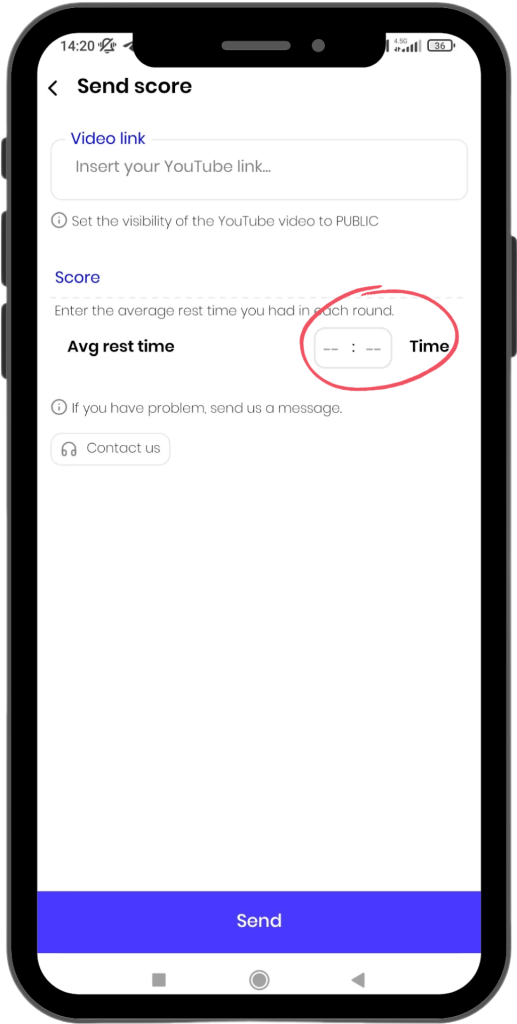
If the WOD game is of the EMOM type, you should enter the total remaining time in each round as your score. For example, if you have 10 seconds remaining in the first round, 5 seconds in the second round, and 3 seconds in the third round, you should enter the total of these times, which is 18 seconds, as your score.
- The scoring on the leaderboard is based on athletes who have more time entered, meaning those who complete each round in less time will be ranked higher.
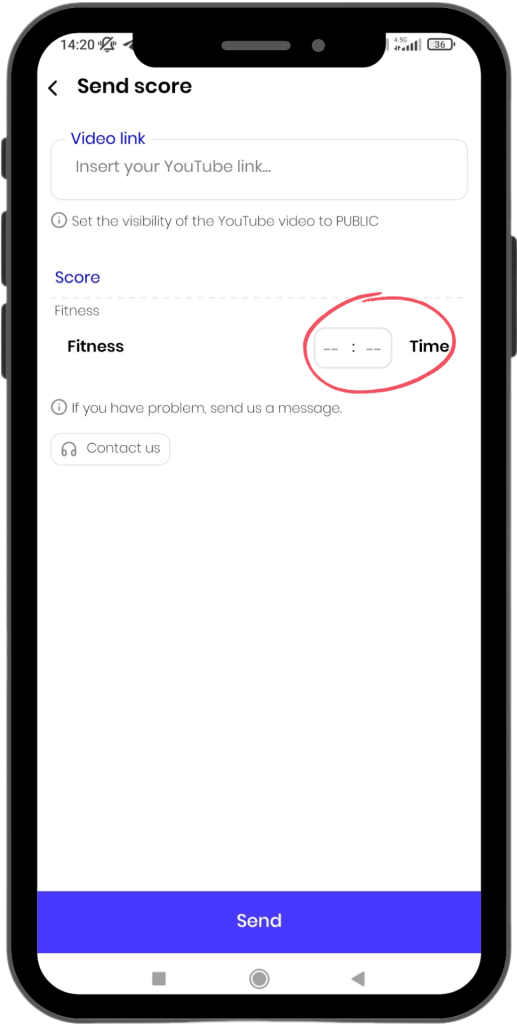
If the WOD game is of the Fitness type, you should enter the total time taken to complete the WOD as your score. For example, which athlete has the longest plank hold record?
- The scoring on the leaderboard is based on athletes who have more time entered, meaning those who complete each round in less time will be ranked higher.
Common Errors
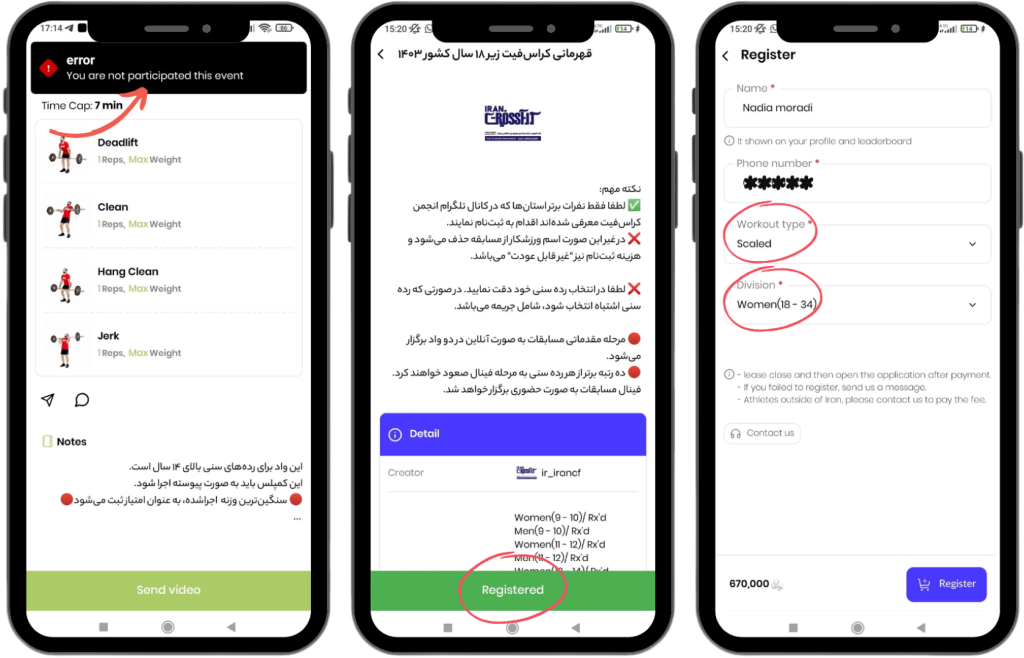
- Not Registered for the Game: This might be because you haven’t registered for the game. To confirm your registration, go to the game’s main page. If the button is blue, it means you haven’t registered yet. To fix this error, you need to register for the game (see the registration guide).
Once your registration is successful, the button at the bottom of the page will turn green, and it will display “Registered” (as shown in the middle image).
- Incorrect Category Selection: You may have selected the wrong category (age group, gender, Rx or Scaled level) from the event page. For example, you registered in the men (10-11) category but selected the women (10-11) category in the event page.
To see which category you registered for, go to the game’s main page and click the green button at the bottom of the page (as shown in the middle image). In the opened page, you can check your registered category.
If you registered for the wrong category, please contact support.
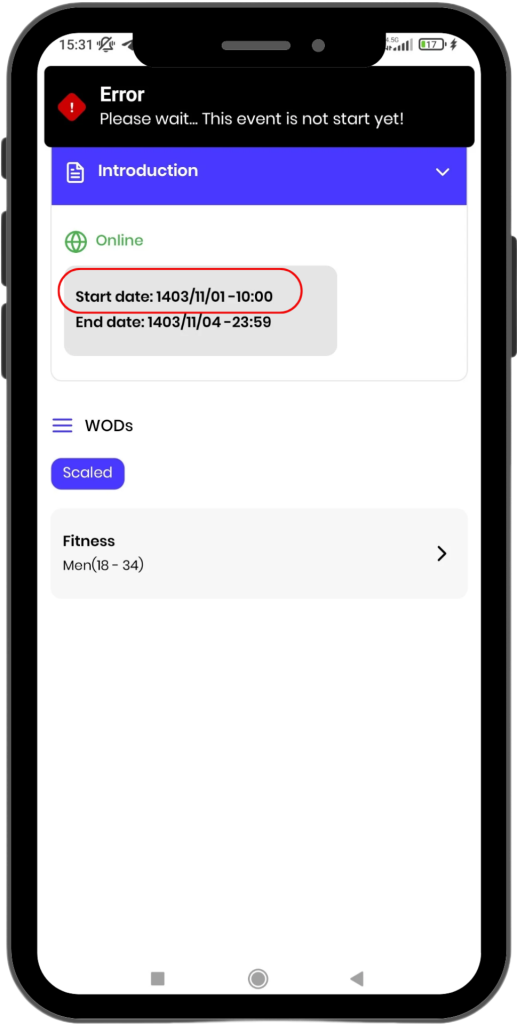
- This error indicates that the event has not started yet.
- The exact start time of the event is displayed on this page.

- This error indicates that the event has already ended.
- The exact end time of the event is displayed on this page.
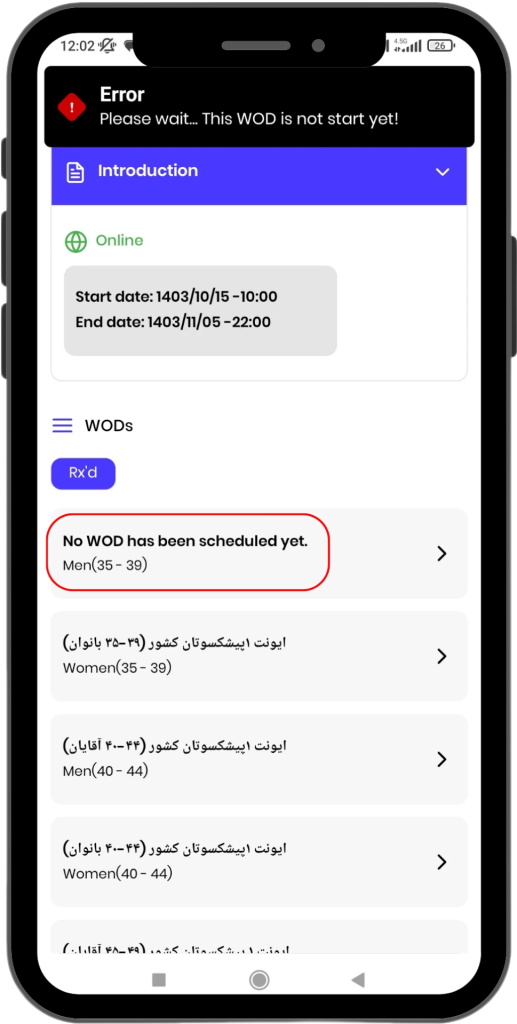
- This error indicates that the event organizer has not yet set up a WOD for the category you selected.
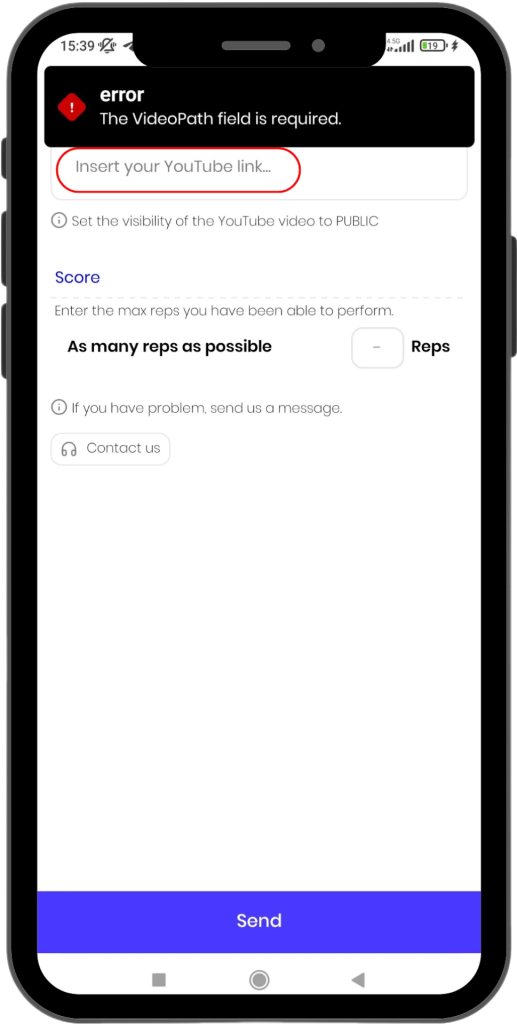
- This error indicates that you have not entered your video link. For further guidance, please refer to the “How to Submit a Video” section.
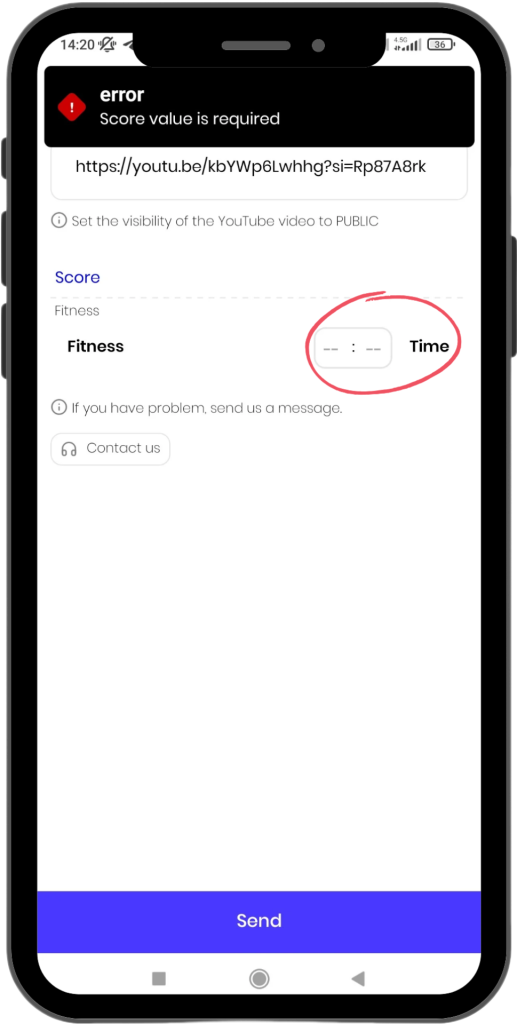
- This error indicates that you have not entered the score for your performance. For further guidance, please refer to the “How to Submit a Score” section.
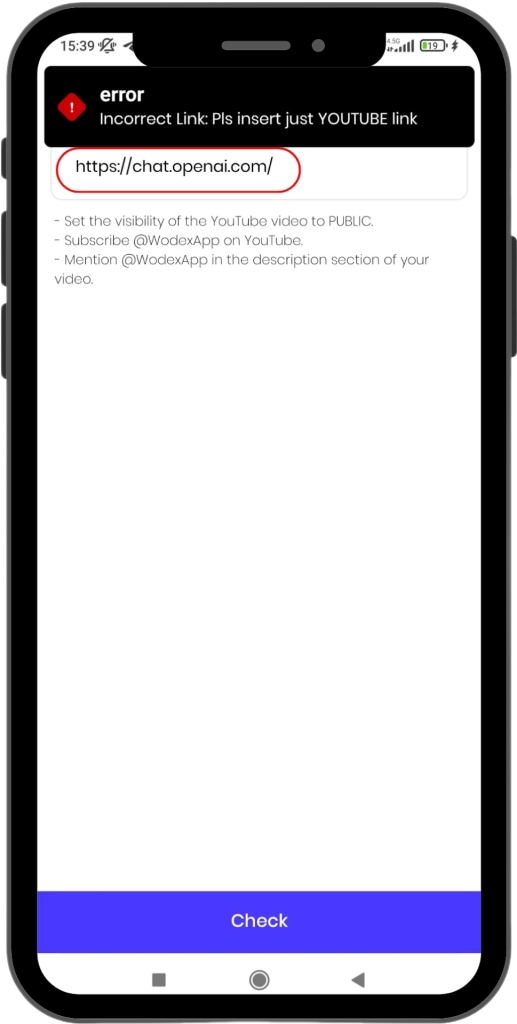
- This error indicates that the link you provided is incorrect. You are only allowed to submit a YouTube link.
- For instructions on how to upload a video to YouTube, please refer to the “How to Upload a Video to YouTube” guide.
