How to Check Game Information
In this article, we aim to thoroughly review the information available on the game page. The topics covered in this article include:
How to Access the Games Panel
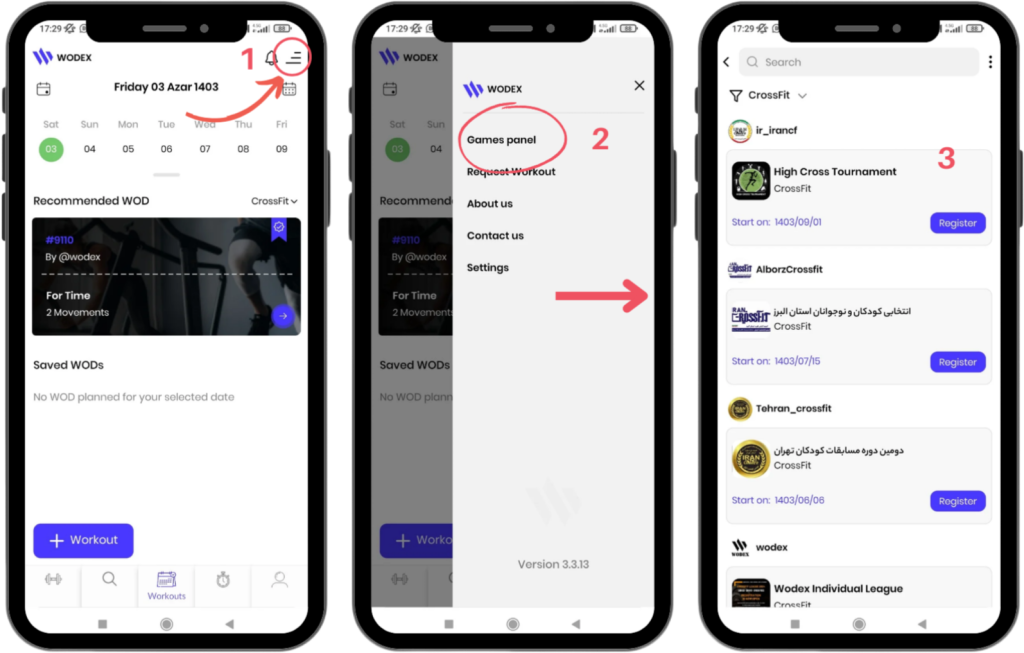
- On the main page, click the menu icon in the upper-right corner (as shown in Image 1).
- Select the “Games Panel” option to access the list of competitions.
- In this section, you will see the complete list of available competitions. Find and select the competition you are interested in.
Search for a Game:
- Use the search bar at the top of the page to search for the specific game you are looking for by name.
- You can also use the filter options to select competitions based on a specific sport.
Game Information:
- At the top of each game box, you will find the username of the game organizer. Clicking on this will take you to their profile page.
- Each game box includes information such as the game’s name, logo, sport type, and registration start time.
- To get more details about a specific game, simply click on its box.
How to Navigate the Game Homepage
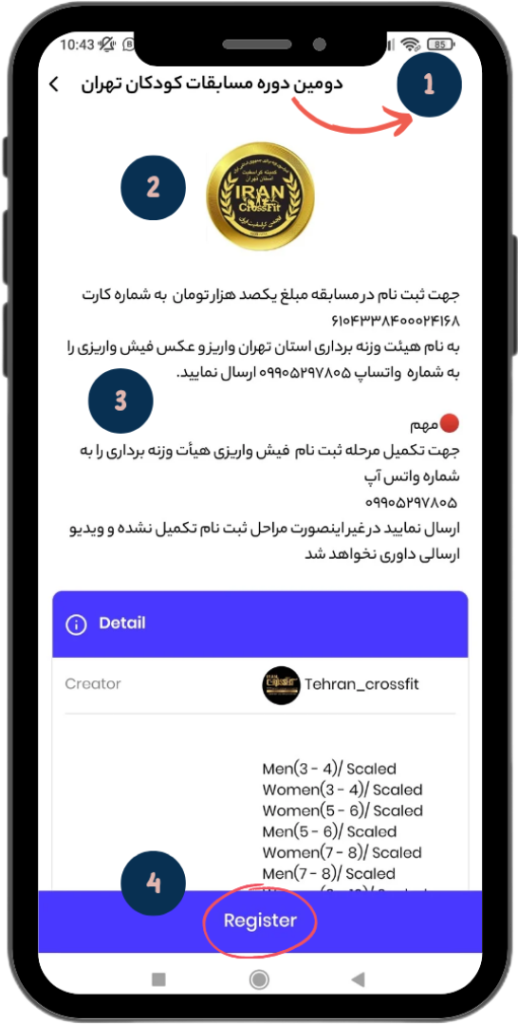
General Information:
- Game Name: Displayed at the top of the page.
- Game Logo: The image associated with the game.
- Game Description: General information about the game.
- Register for the Game: Guide on how to register for the game.
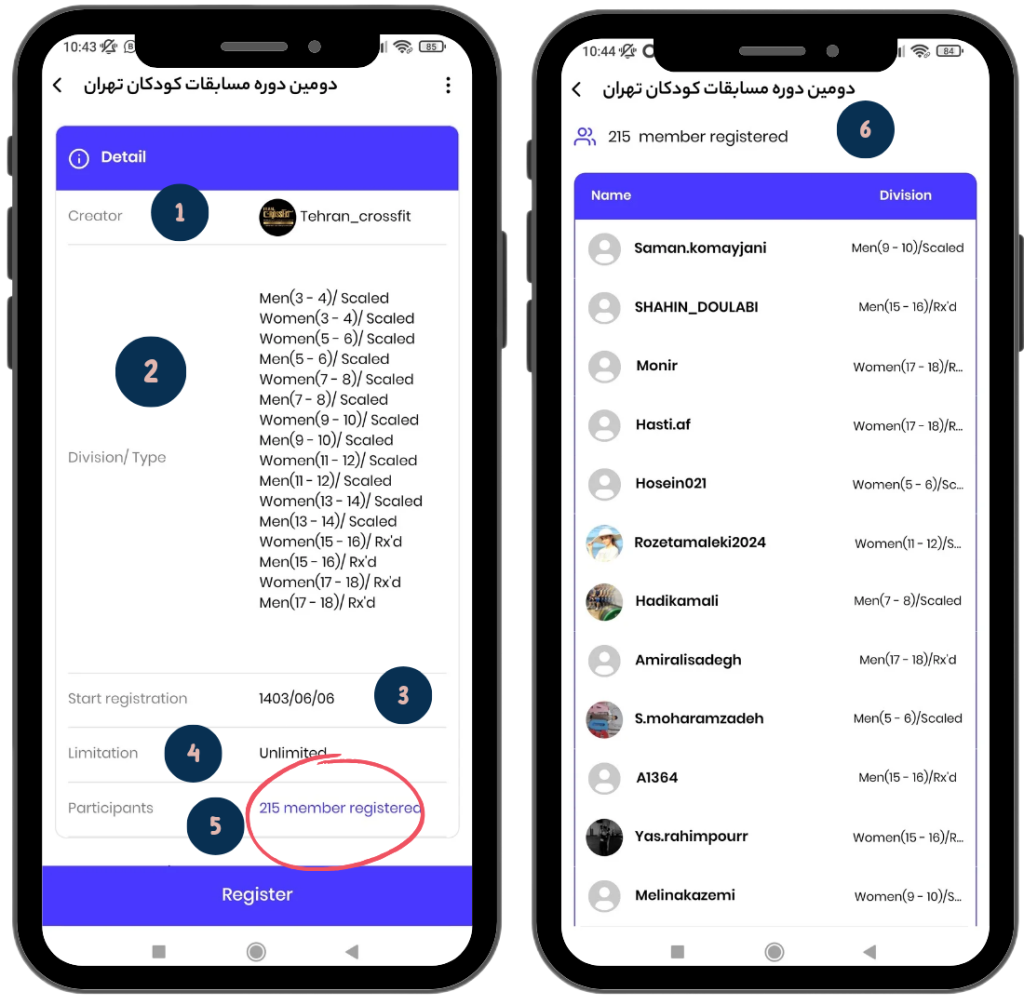
Details:
- Creator Username: Clicking on it will take you to the creator’s profile.
- Divisions/Types: Includes all available divisions in the game.
- Start Registration: The date when registration begins.
- Limits: The number of athletes allowed to register. If it is unlimited, “Unlimited” will be displayed.
- Number of Participants: The number of athletes who have registered. Click on the blue link to view their names.
- List of Registered Athletes: Displays the participants’ information.
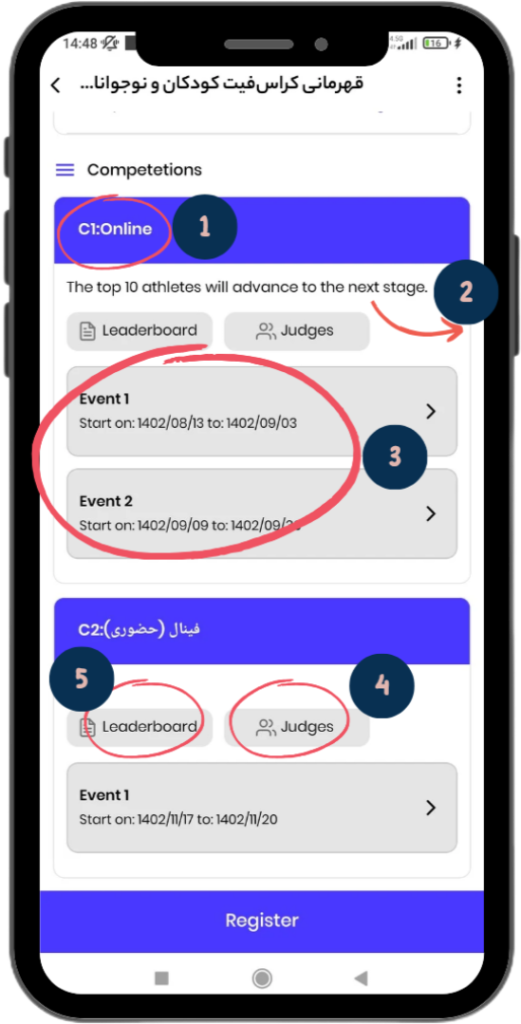
Competitions:
- Stage Number and Name: For example, Stage 1 – Online Game.
- Stage Description: For example, the top 10 athletes from this stage will advance to the next stage.
- Event List: Includes the start and end dates of the events. By selecting the desired event, you will be taken to the event page.
- Judges: Clicking on this button will display the list of head judges and other judges.
- Leaderboard: Guide to the leaderboard page.
How to Navigate the Event Page:

1) Online Event: The image on the left shows an example of an online event.
- In this type of event, the athlete must record a video of their performance and submit it.
2) In-Person Event: The image on the right shows an example of an in-person event.
- In this event, the athlete must attend the designated sports hall
- according to the scheduled time.
Other Important Aspects of Events:
- Event Description: The event description can be viewed at the top of the page.
- Event Start and End Dates: Athletes are only allowed to submit their performance video within the specified time frame (from the start to the end of the event). Any video submitted outside this timeframe will result in an error.
- Download Rulebook: If the organizer has uploaded a rulebook, there will be an option to download it as a PDF on the event page. By clicking this option, you can download and read the rulebook.
- Select Division and View WOD: By selecting your age group, you will be directed to the WOD page.
How to Navigate the WOD Page
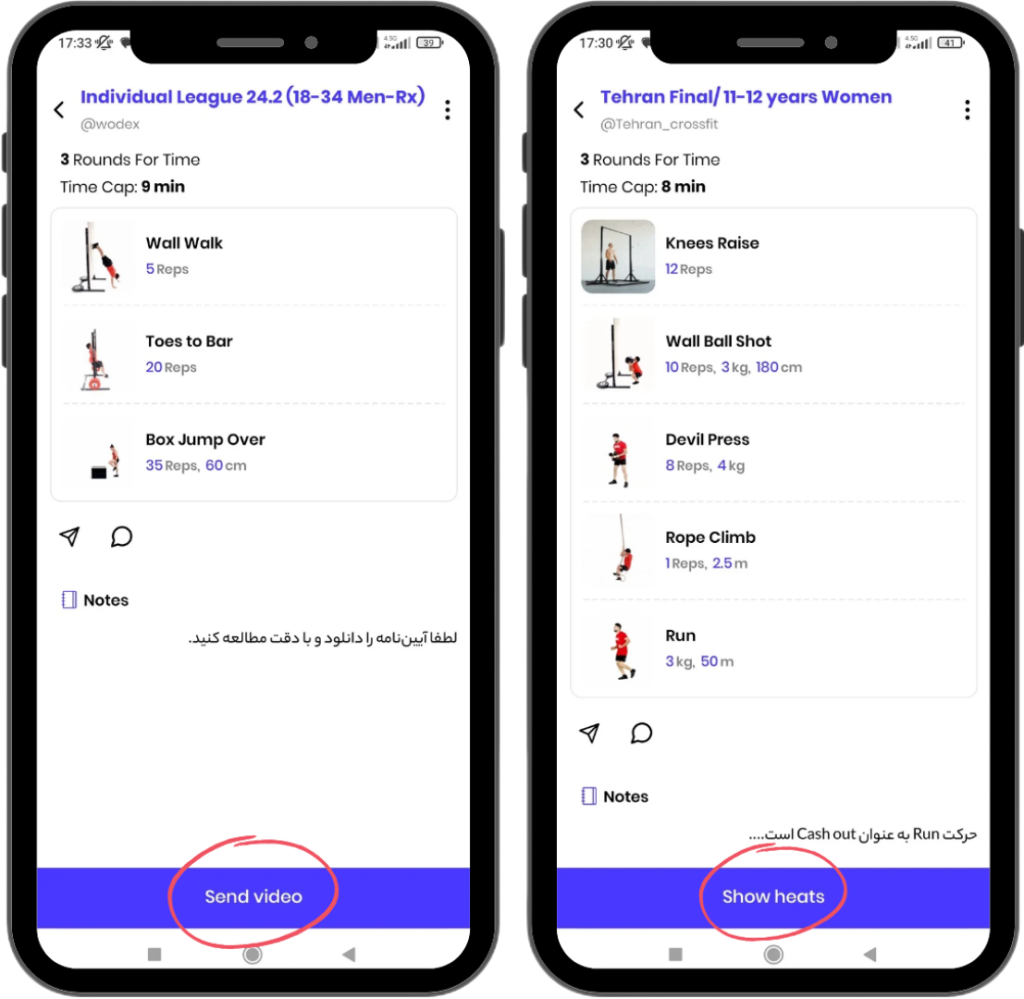
In this page, details regarding each WOD are displayed. The button at the bottom of the page varies depending on the type of event:
1) Online Event
In online events, the “Submit Video” button is located at the bottom of the page. By clicking this button, you can submit your video.
For a complete guide on how to submit a video, please refer to the “Video Submission Guide” article.
2) In-Person Event
In in-person events, the “View Heats” button is located at the bottom of the page. By clicking this button, you can view your event details, including: event date, arrival time, heat number, and lane number.
Make sure to carefully review the information related to your heat and lane, and be present at the event location according to the announced schedule.
How to Navigate the Leaderboard Page
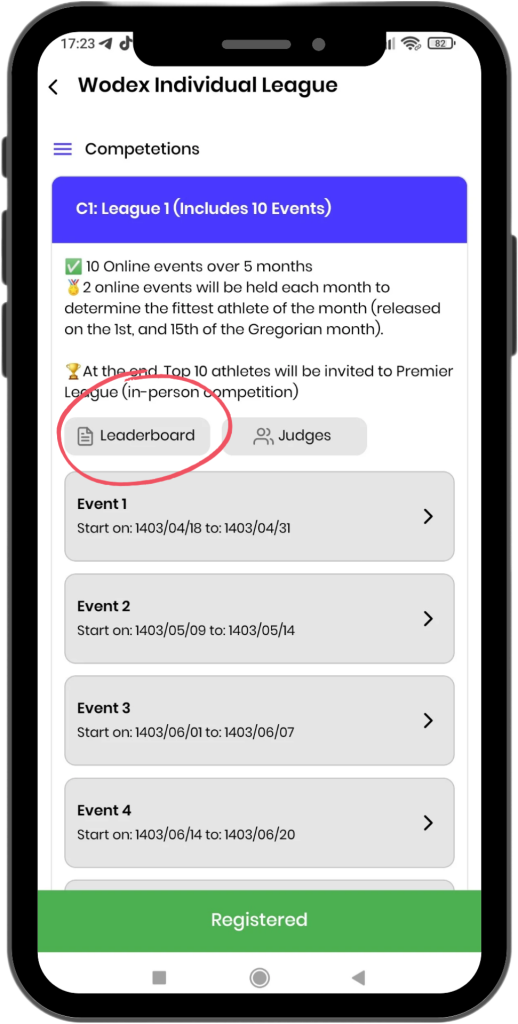
After entering the competition page, click on the “Leaderboard” button to view the ranking list and scores of participants.
For a complete guide on the leaderboard details, please refer to the “Leaderboard Guide” article.
How to register for the games
Steps to Register for the Competition
A) Download the App and Create an Account
B) How to Access the Game Panel
C) How to Register for Individual Competitions
D) How to Register for Team Competitions
Each of the above points will be explained in detail below:
Download the App and Create an Account
The WODEX app is completely free and available to all users. By installing this app, you can easily take advantage of our various features and services. After downloading and installing the app, you will need to create an account for yourself (see How to Create an account).
How to Access the Games panel
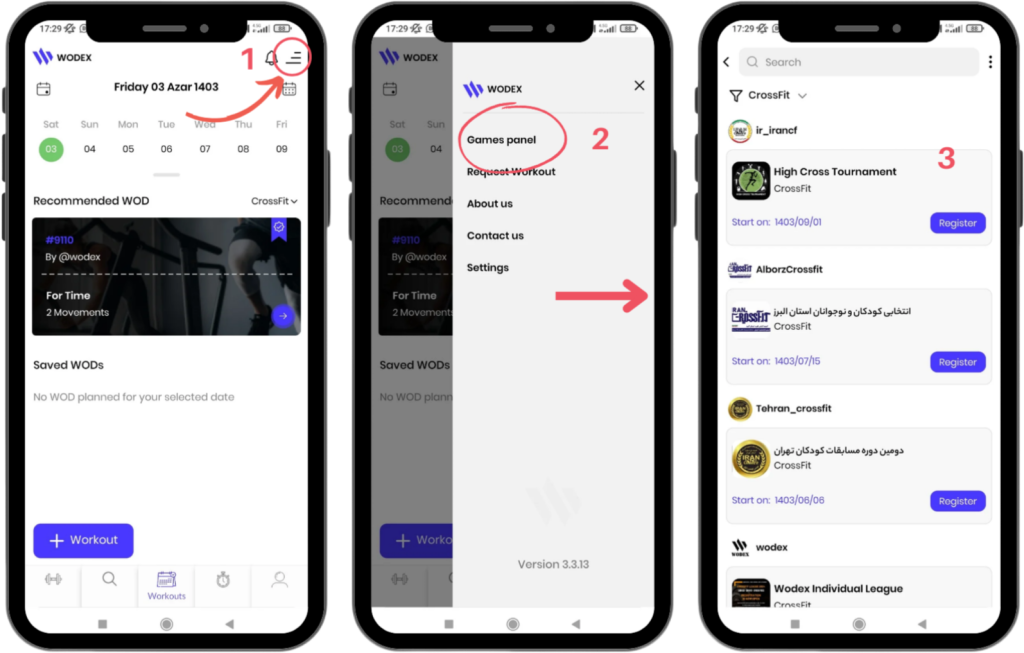
- On the main page, as shown in Image 1, tap the menu icon in the upper right corner of the screen.
- Select the Games Panel option to access the list of games.
- In this section, the complete list of games will be displayed. Find and select your desired competition.
Next, we will explain the steps for registering in Individual and Team Competitions:
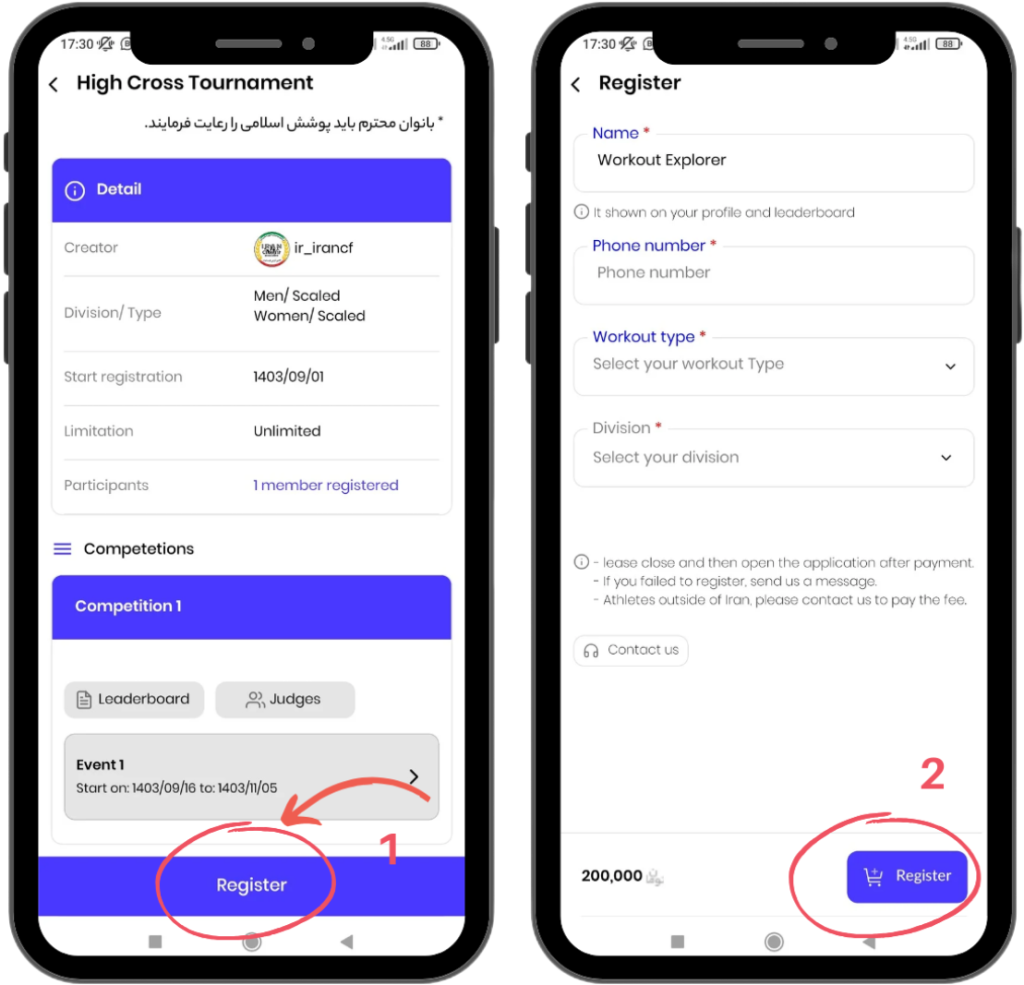
After selecting the competition, the full details will be displayed. Follow these steps:
1) At the bottom of the page, tap the Register button.
2) You will be directed to a page where you need to fill out your information:
- Name: Enter your full name.
- Phone Number: Provide your emergency contact number.
- Workout Type: Choose one of the competition levels (Beginner, Intermediate, Advanced, …).
- Division: Select the age category that suits you.
Finally, tap the Register button at the bottom of the page to complete your registration process.
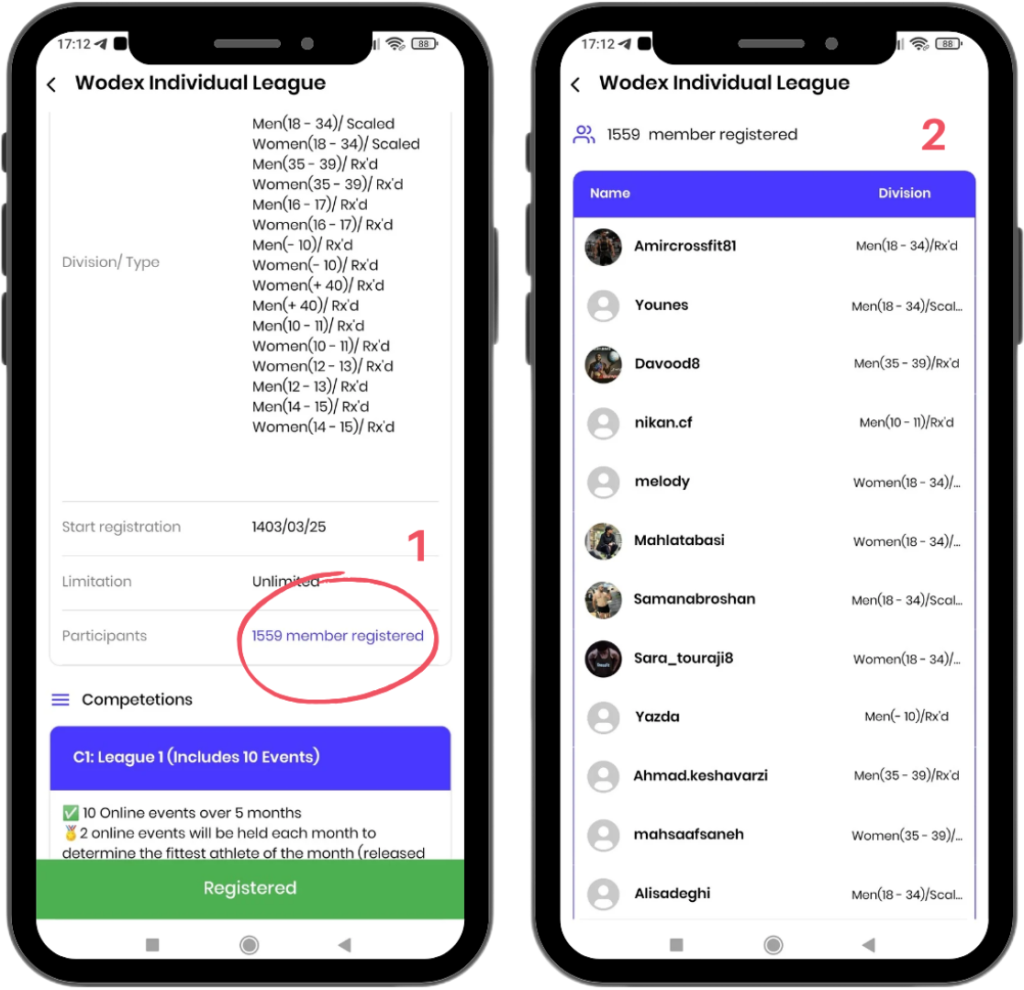
Ensuring Successful Registration
To confirm your registration, follow these steps:
Go back to the competition page (as shown in Image 1).
- Tap on the Registered Participants option.
- If your name appears in the list of registered participants, your registration was successful.
Additionally, the color of the button at the bottom of the page will change to green, displaying the text Registered.
How to Register for Team Competitions
Registering for team competitions is one of the most exciting features of the Wodex app. Below, we’ve outlined the steps and key points for team registration and management in detail.
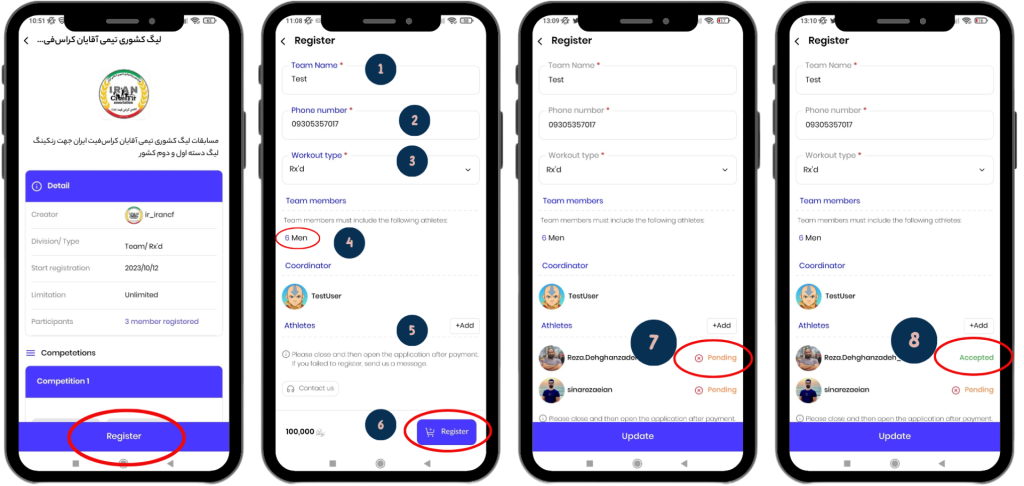
After selecting the competition, full details will be displayed. Follow the steps below for registration. Each numbered item in the image corresponds to the following explanations:
Step 1: Select the Register Option
At the bottom of the page, tap the Register button.
Step 2: Complete Team Information
- Team Name: Enter the name of your team.
- Phone Number: Provide a reachable phone number.
- Competition Level (Type): Select the desired level (Professionals – Rx’d or Beginners – Scaled).
- Number of Team Members: Review the maximum allowed number of team members.
- Add Team Members: Tap the Add option, search for your team members’ usernames, and add them to the team.
- Finalizing Registration: After completing the team information, tap the Register button.
Team Member Status:
7) After adding athletes, their status will be listed as Pending.
An invitation will be sent to members as a notification.
8) If the invitation is accepted, the status will change to Accepted.
How to Accept a Team Membership Request?
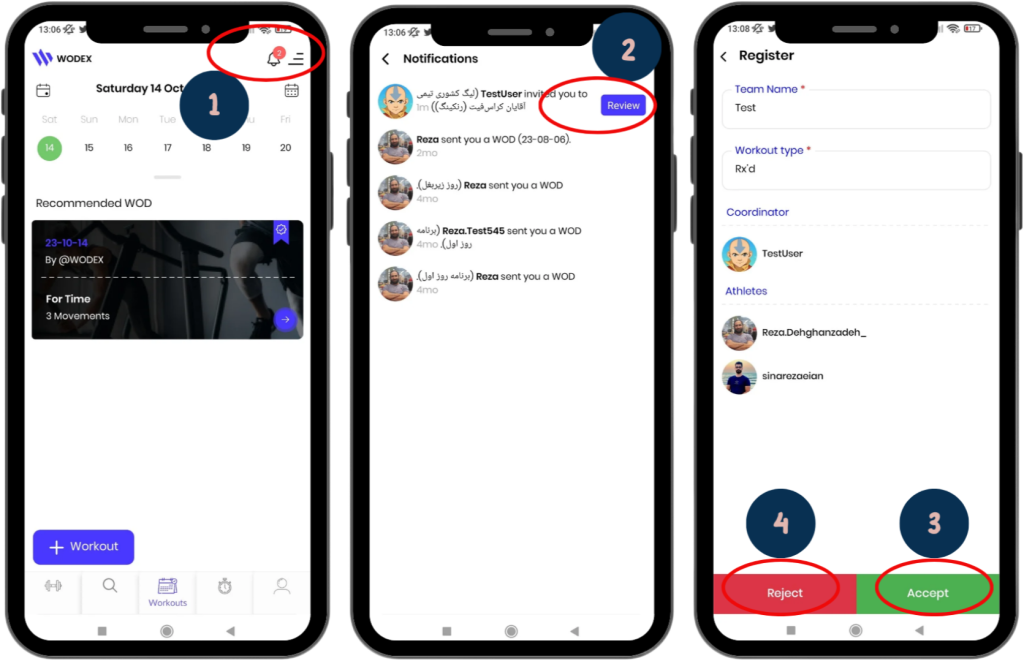
Team members can easily view and accept their invitations:
1) Receiving a Notification:
When an athlete is invited to a team, a notification will appear on their phone.
2) Viewing the Request:
Tap the notification and then the Preview option to enter the competition page.
Accept or Reject the Request:
3) Tap Accept to join the team.
4) Tap Reject to decline the invitation.
How to View the List of Competitors
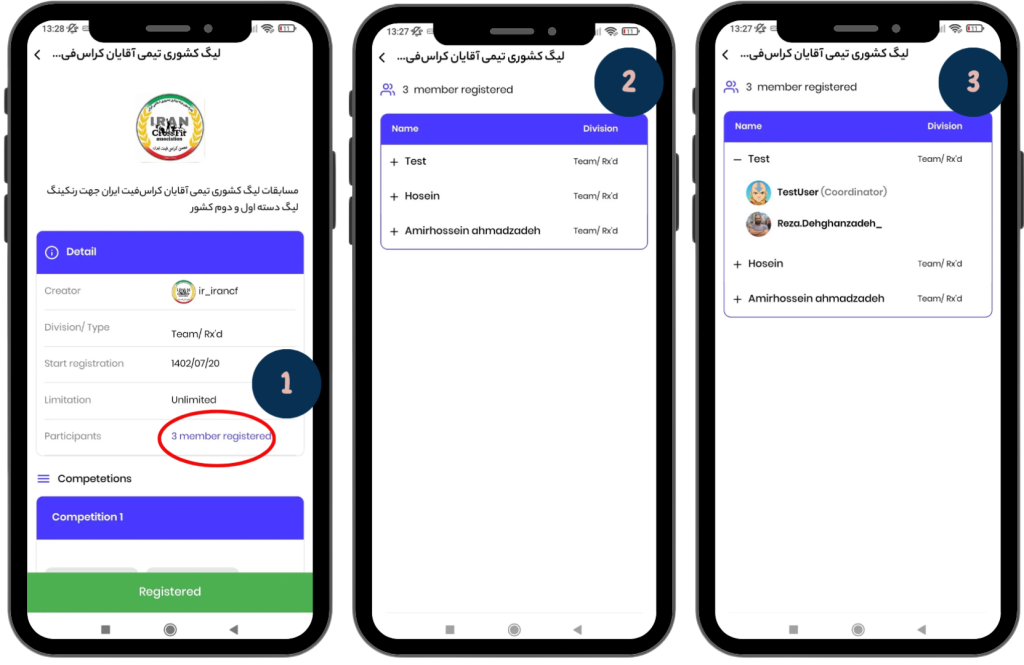
1) Participants List Button:
Click the blue button on the competition page to access the list of teams.
2) Team Information:
In this page, you’ll see the names of the teams and the categories they’re competing in.
3) View Team Members:
Click on the + icon to view the team leader and the members of the team.
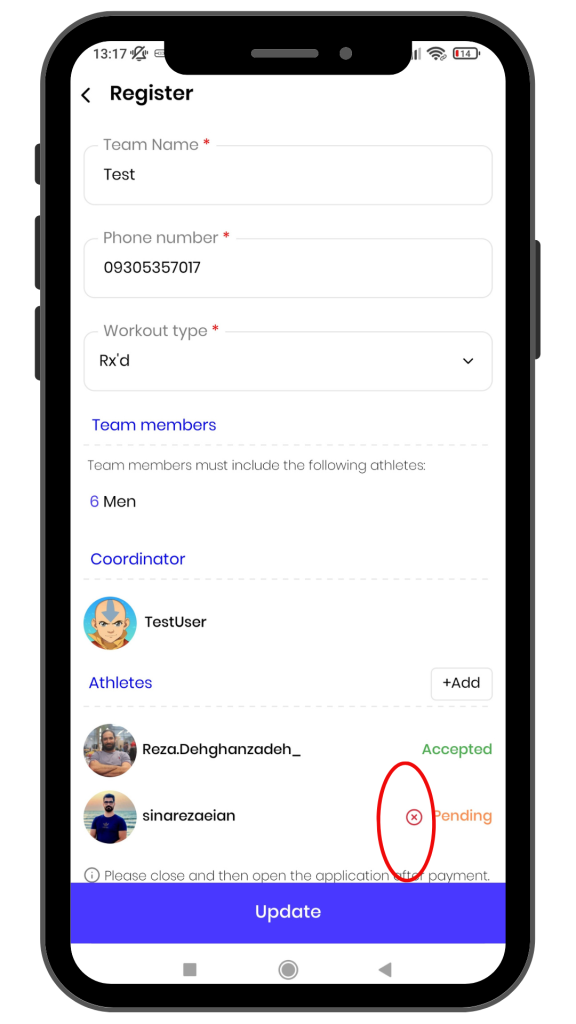
Frequently Asked Questions
1) Can I remove an added athlete?
Yes, as long as the athlete’s status is “Pending,” you can remove them from the team by clicking the X icon.
2) Is it possible to add a new athlete after completing the registration?
Yes, you can still add new athletes after completing the registration. Simply add them and then click the Update button.
Important Registration Tips
- Contact Information: Enter a valid and accessible phone number so the event organizers can reach you if needed.
- Select the Appropriate Level: Make sure the level and category you choose match your abilities.
- Final Check: After completing the registration, always review the list of registered participants to ensure the process was successful.
Home Workout: Monday, December 16, 2024
Home Workout: Monday, December 16, 2024
This 15-minute EMOM workout is designed to balance strength and endurance while offering manageable rest periods.
Lunges strengthen the quads, glutes, and hamstrings while improving balance and mobility.
Push-ups engage the chest, shoulders, triceps, and core, building upper-body strength.
Russian twists focus on core stability and rotational strength, targeting oblique muscles.
The EMOM format encourages participants to maintain a consistent pace, improving cardiovascular endurance and muscular stamina.
Proper form is critical to prevent fatigue-related injuries, making this an ideal workout for maintaining intensity while staying safe.
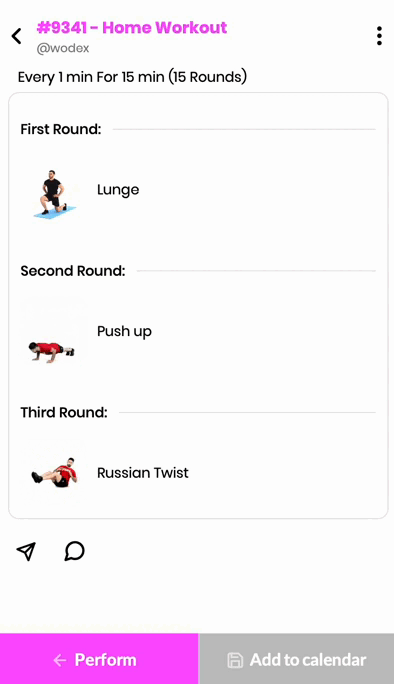
CrossFit Workout: Monday, December 16, 2024
CrossFit Workout: Monday, December 16, 2024
This for-time workout emphasizes speed, power, and endurance.
Thrusters, a combination of a front squat and push press, engage the entire body with a focus on legs, shoulders, and core.
Pull-ups develop upper-body pulling strength, engaging the lats, biceps, and core.
Kettlebell swings build explosive hip power, targeting the posterior chain and improving grip strength.
The for-time format challenges athletes to move quickly while maintaining proper form, promoting mental toughness and efficiency under fatigue.
The workout can be scaled for athletes of all levels by adjusting weights, movements, and equipment.
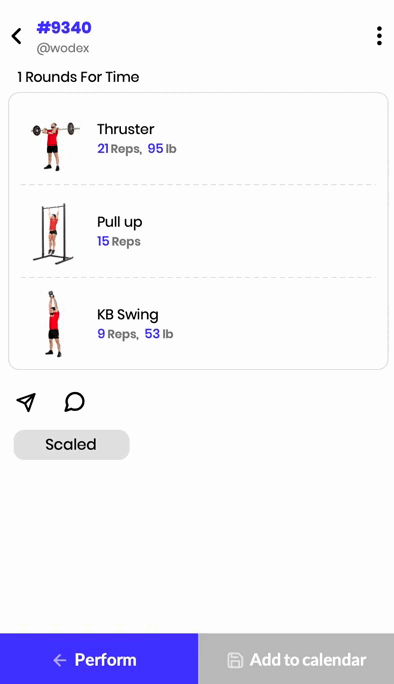
Workout Modifications for Beginner Athletes
For Time:
Complete the following as quickly as possible:
- 21 thrusters (65 lb)
- 15 pull-ups
- 9 Russian kettlebell swings (35 lb)
To access the warm-up and cool-down programs for this WOD, please use the WODEX app.



