Guide for Head Judges
In this article, we aim to fully explain how to manage the role of a head judge. The responsibilities of a head judge in a competition include the following:
1) Assigning Athletes to Judges: The head judge must allocate athletes to the appropriate judges and ensure that all athletes are judged at the proper time.
2) Explaining the Rules and Movement Standards to Judges: The head judge is responsible for explaining all competition rules and movement standards to the judges, ensuring that the judging is precise and coordinated.
3) Monitoring Judge Performance: The head judge should oversee the performance of the judges to ensure that all judgments are carried out in compliance with the standards.
4) Handling Judging Appeals: The head judge is responsible for reviewing athlete appeals and providing appropriate responses. This process requires careful attention and review of the documentation.
Head judges should emphasize to the competition judges the importance of writing a complete judging report in the comments section. For example:
“Repetition of [movement] was a mistake due to [reason].”
- This helps the head judge quickly understand the reason for the athlete’s error and eliminates the need to rewatch the entire video.
- Additionally, this transparency ensures that athletes understand the reason for their mistake and helps prevent unnecessary appeals.
- Important Note: The judging report should be written thoroughly and with full respect.
How to Access the Games Panel
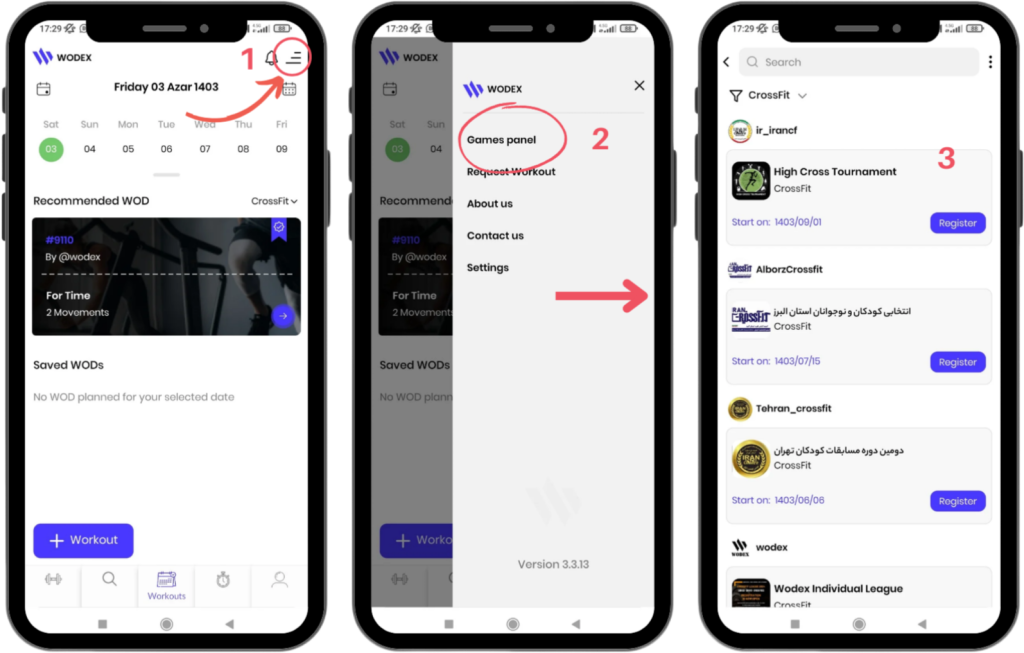
- On the main page, as shown in Image 1, tap the menu icon in the upper right corner of the screen.
- Select the Games Panel option to access the list of games.
- In this section, the complete list of games will be displayed. Find and select your desired competition.
How to Access the Judges Panel
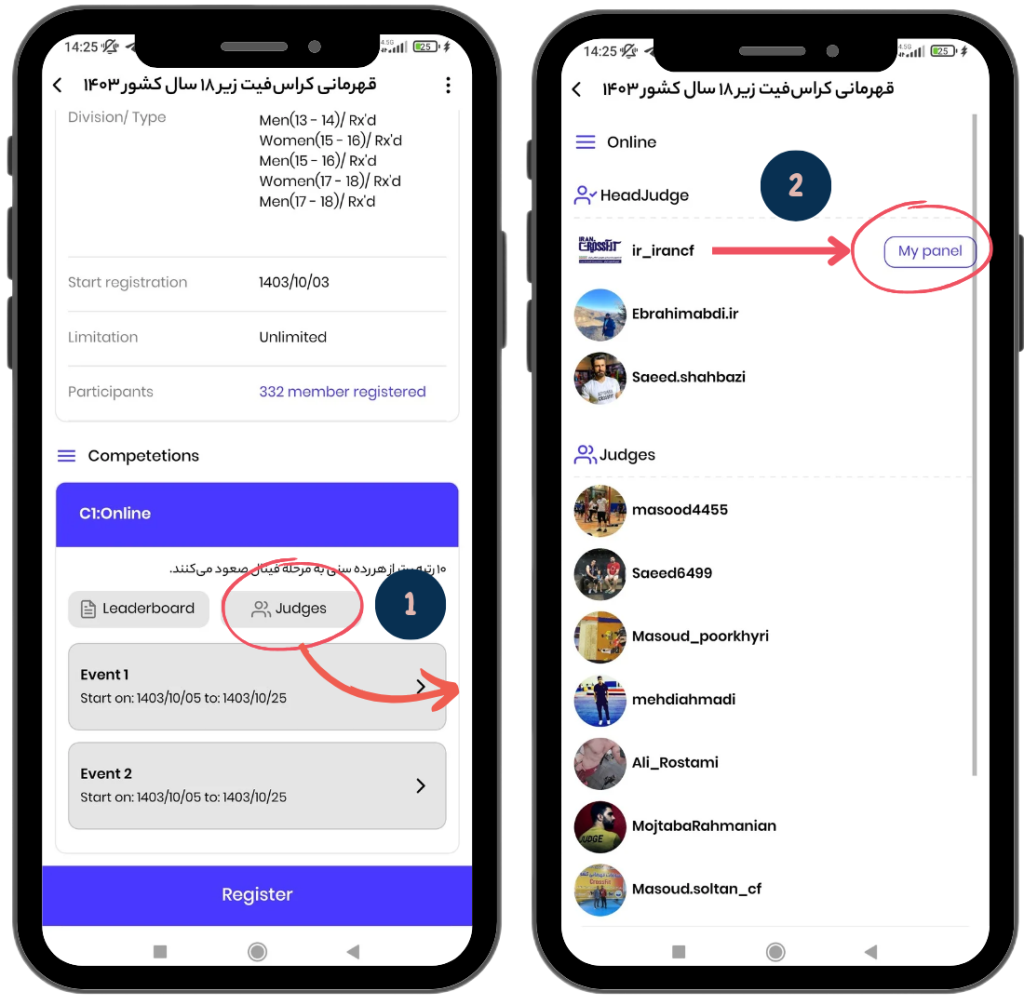
- From the “Competitions” section, click on the “Judges” button to enter the Judges Panel.
- Then, next to your name, click on the “My Panel” button to access your specific judging panel.
How to Navigate the Events List Page
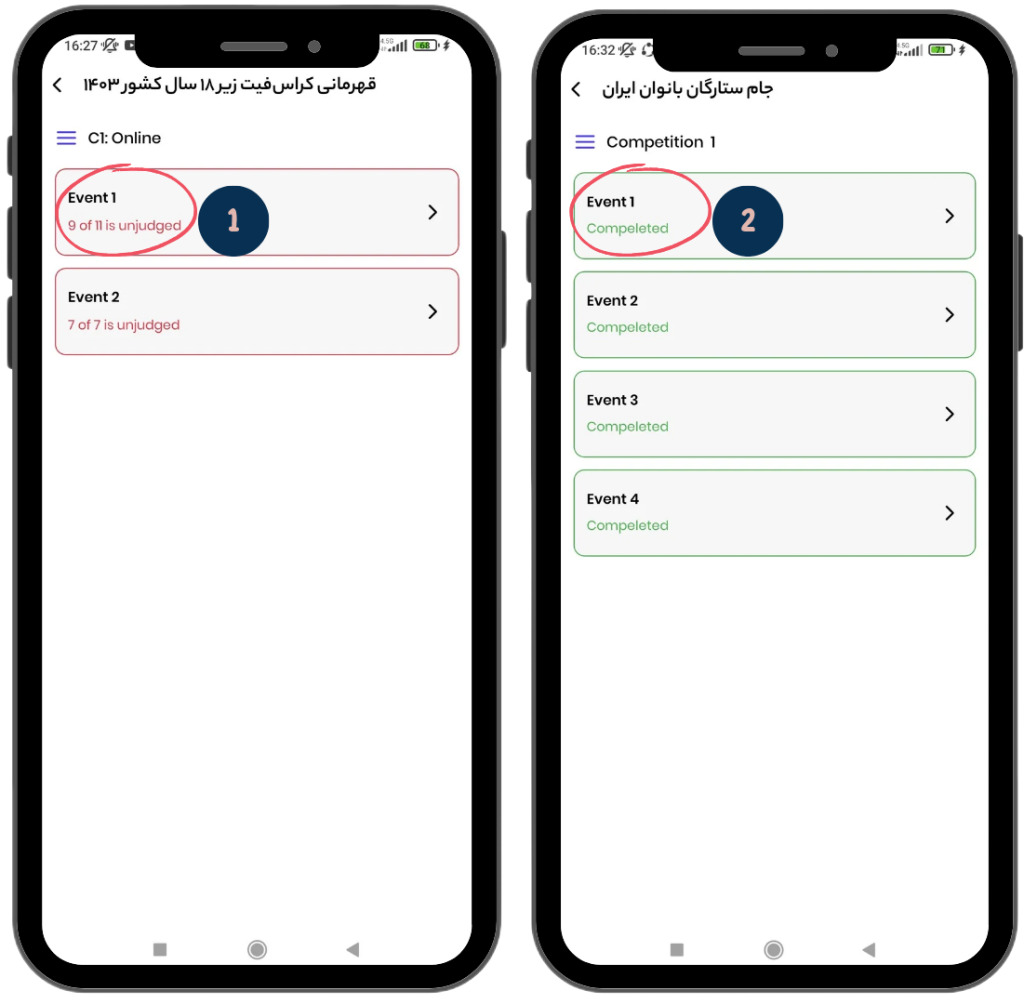
Events List
- Event List Overview: In this page, you can view the complete list of events.
- Event Box Details: Each event box shows the total number of athletes to be judged, as well as the number of athletes who have been judged so far. The number of athletes still awaiting judgment is highlighted in red.
- Example: As shown in the image on the left, it states: “9 out of 11 not judged yet.”
- Completion Status: If all athletes have been judged, it will be marked as “Completed” in green. In the image on the right, you can see an event where the judging has been completed.
- Reviewing the Events: You can click on any event to get more details or review the status of the judging process.
- This page allows you to keep track of judging progress and ensures that all athletes are fairly assessed before the event concludes.
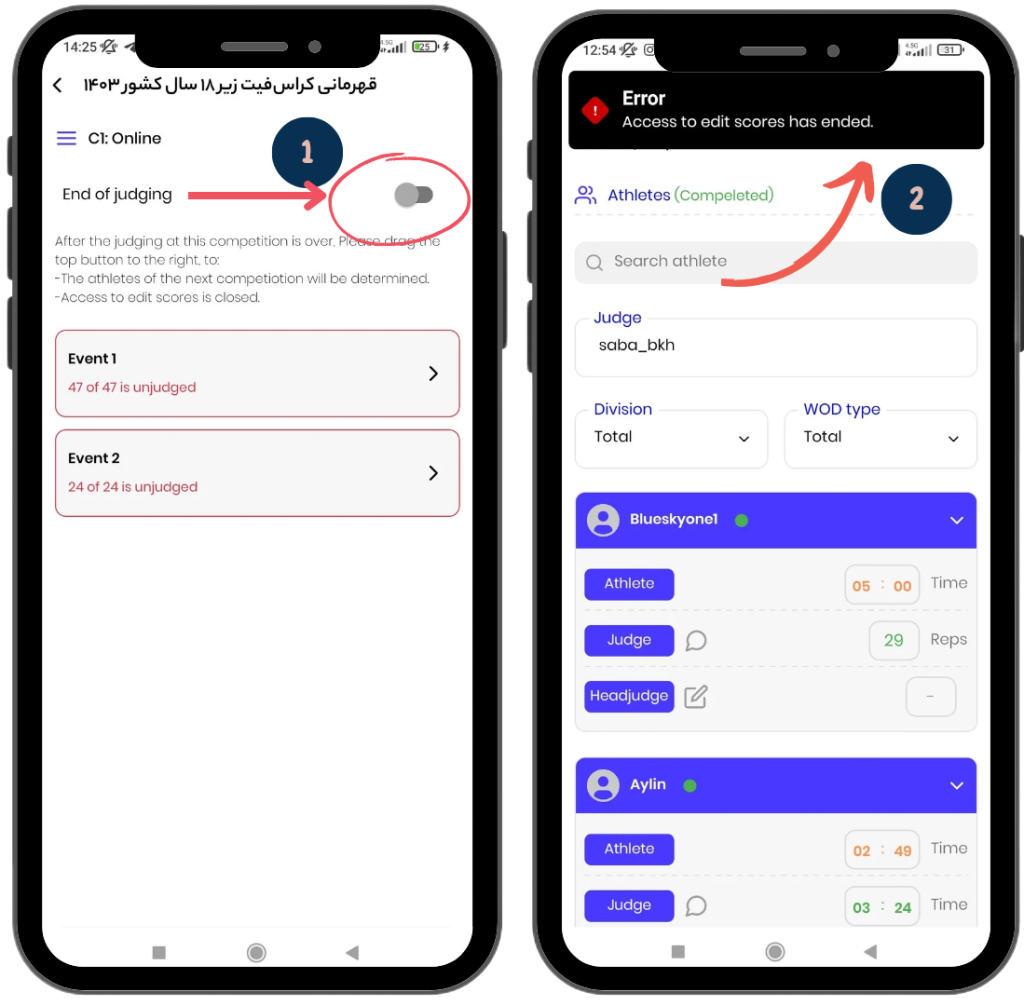
End of Judging
If the judging for a stage of the competition is completed or if you no longer wish to allow changes to the scores for events in that stage:
- Click on the End of Judging button at the top of the page.
- Once this action is taken, if a judge attempts to change an athlete’s score, they will encounter the following error message:
“Access to edit scores has ended.”
Event Management
To manage any event, select the desired event.
How to Assign Athletes to Judges
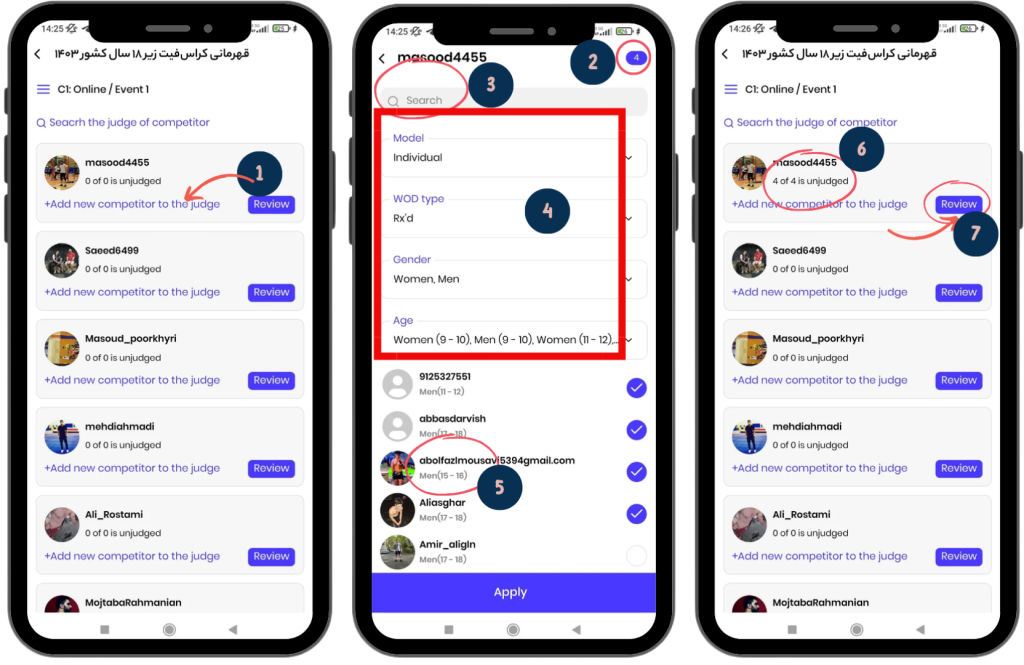
In the open page, a list of all the judges (added by the event creator) will be displayed.
1) To assign athletes to a judge:
- Click on the blue text Add New Competitor to the Judge.
- In the new page, select the athletes you want to assign to this judge (check the box next to the desired athletes).
2) The number of athletes assigned to the judge will be displayed in the upper-right corner of the page.
3) To make it easier to select a specific athlete, you can search for their name in the search bar at the top of the page.
4) To filter athletes, there are options such as age categories at the top of the page.
5) Under each athlete’s name, information such as age group, athlete’s level, and category will be displayed. In live events, the athlete’s heat number and lane number will also be shown.
- Finally, click on the Apply button to save the information.
6) In each judge’s box, the number of athletes assigned to them and the number of judgments completed will be displayed (e.g., 6 out of 6 unjudged).
7) To view the judge’s work report, click on the Review button.
Judging Performance Tracking Page Guide
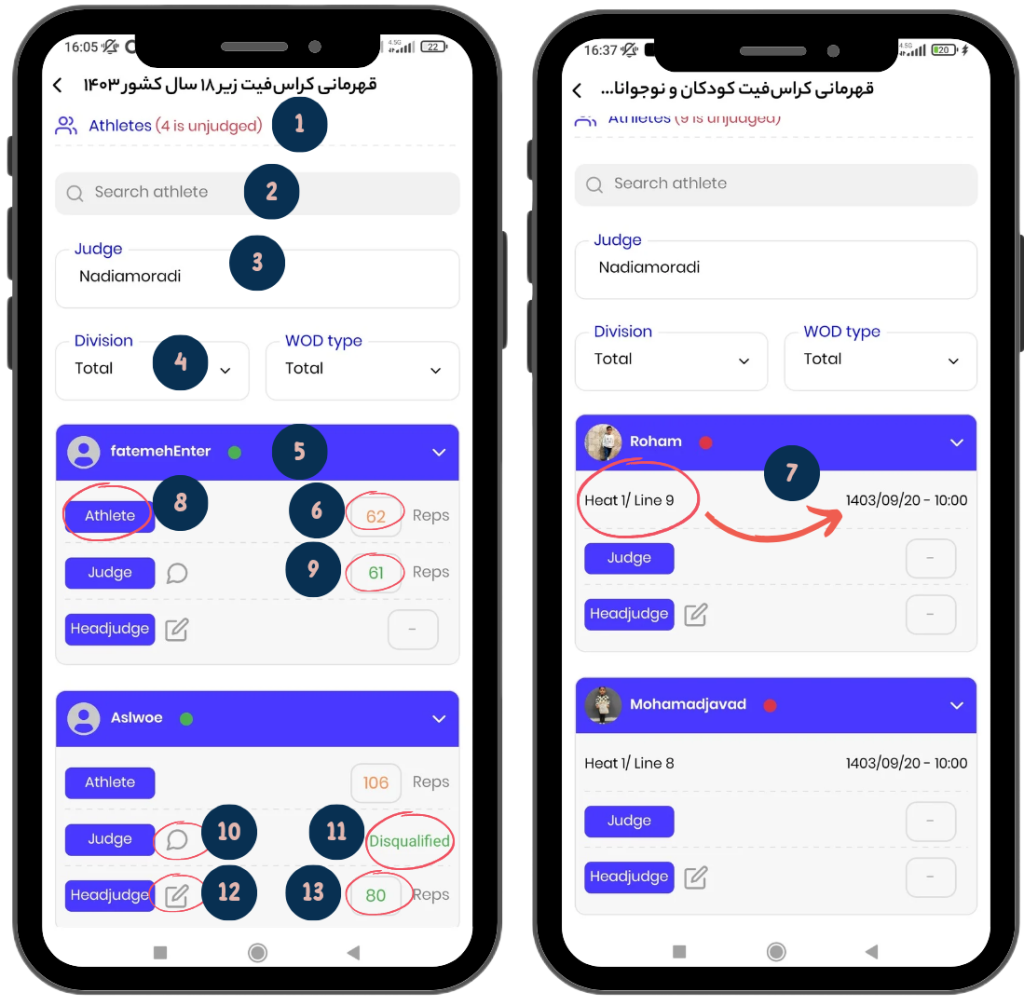
This page provides detailed information about the judgments and the status of athletes.
- The image on the left is an example of an online event.
- The image on the right is an example of a live event.
1) Number of Unjudged Athletes:
- In section 1, the number of athletes who have not yet been judged is displayed.
- Example: “4 athletes are unjudged.”
- If all athletes have been judged, the word “Completed” is displayed in green.
2) Search for Athlete Name: In section 2, you can search for an athlete’s name.
3) Associated Judge Name: In section 3, the name of the judge assigned to these athletes is displayed.
4) Filter Athletes: In section 4, you can filter athletes by Division and WOD Type.
Items in each athlete’s box:
5) Athlete’s Name and Image: At the top of each box, the athlete’s name and image are displayed.
6) Athlete’s Score (for online events): If the event is online, the athlete enters their score when submitting the video. This score is displayed informally in orange.
7) Competition Details (for live events): If the event is live, the following details are shown:
- Date and time of the competition, heat number, and athlete’s lane number.
- Example: The judge must be present on … at … time, Heat 1, Lane 9.
8) Athlete Profile: By clicking on the Athlete button, you will be directed to the athlete’s profile.
9) Score Registered by Judge: The score entered by the judge is displayed in green. This score is shown on the leaderboard immediately after it is entered.
10) Judge’s Comment: The judge can add a comment for the athlete, such as: “Repetition … of movement … was a fault due to … and one repetition is marked as a fault.”
- The athlete can view the comment on the leaderboard. The head judge can also read the comment by clicking on the comment icon.
11) Disqualification: If the judge disqualifies the athlete, a “Disqualified” label is assigned to them.
12) Score Registration by Head Judge: If the head judge wants to review the athlete’s video again and enter a new score, they must click on the edit icon.
13) Head Judge’s Score: The head judge’s score is also displayed in green.
- If both the judge and the head judge enter scores simultaneously, the head judge’s score takes priority over the judge’s, and it is displayed on the leaderboard.
How to Navigate the Score Page

This page is for entering athletes’ scores and helps judges to input final scores and add comments.
- Left Image: Example of an online event.
- Right Image: Example of an in-person event.
1) Athlete or Team Information: At the top of the page, the information of the athlete or team is displayed.
- For individual events, the athlete’s username, photo, and category are shown.
- For team events, the team name and the usernames of the team members are visible.
2) Show WOD: If you’ve forgotten the WOD items, you can click on the “Show WOD” button to navigate to the relevant WOD page.
3) View Video (for Online Events): If the event is online, you can view the athlete’s video from this section.
- Under normal conditions, clicking on the play icon will start the athlete’s video. If you encounter an error, follow the instructions provided at the end of this article
4) Event Information (for In-Person Events): If the event is in-person, this section displays details such as the competition venue, date and time of the competition, heat number, and lane number of the athlete you need to judge.
5) Disqualify: If the athlete has been disqualified, you must activate the “Disqualify” button.
6) Enter Score: In this section, you need to enter the athlete’s score.
7) Write Comment: You can write your comment for the athlete. For example: “The repetition of [movement] was a mistake due to [reason], and one faulty repetition has been recorded.”
8) Submit and Save: At the end, click on the “Submit” button.
- Please note that once you submit, the score you entered will automatically and instantly be displayed on the leaderboard for everyone to see.
