Steps to Register for the Competition
A) Download the App and Create an Account
B) How to Access the Game Panel
C) How to Register for Individual Competitions
D) How to Register for Team Competitions
Each of the above points will be explained in detail below:
Download the App and Create an Account
The WODEX app is completely free and available to all users. By installing this app, you can easily take advantage of our various features and services. After downloading and installing the app, you will need to create an account for yourself (see How to Create an account).
How to Access the Games panel
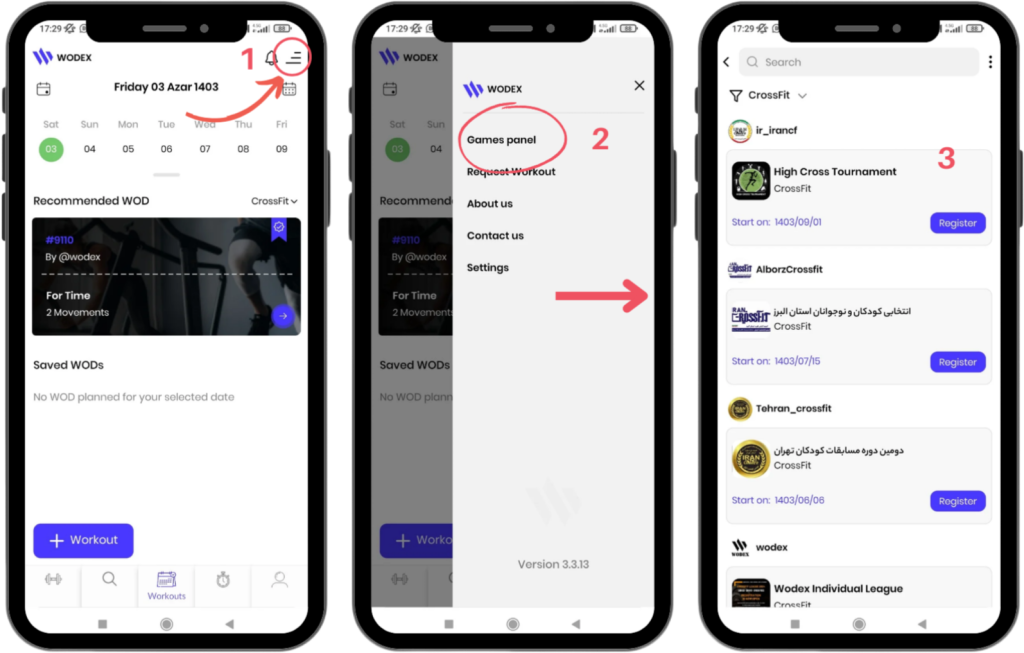
- On the main page, as shown in Image 1, tap the menu icon in the upper right corner of the screen.
- Select the Games Panel option to access the list of games.
- In this section, the complete list of games will be displayed. Find and select your desired competition.
Next, we will explain the steps for registering in Individual and Team Competitions:
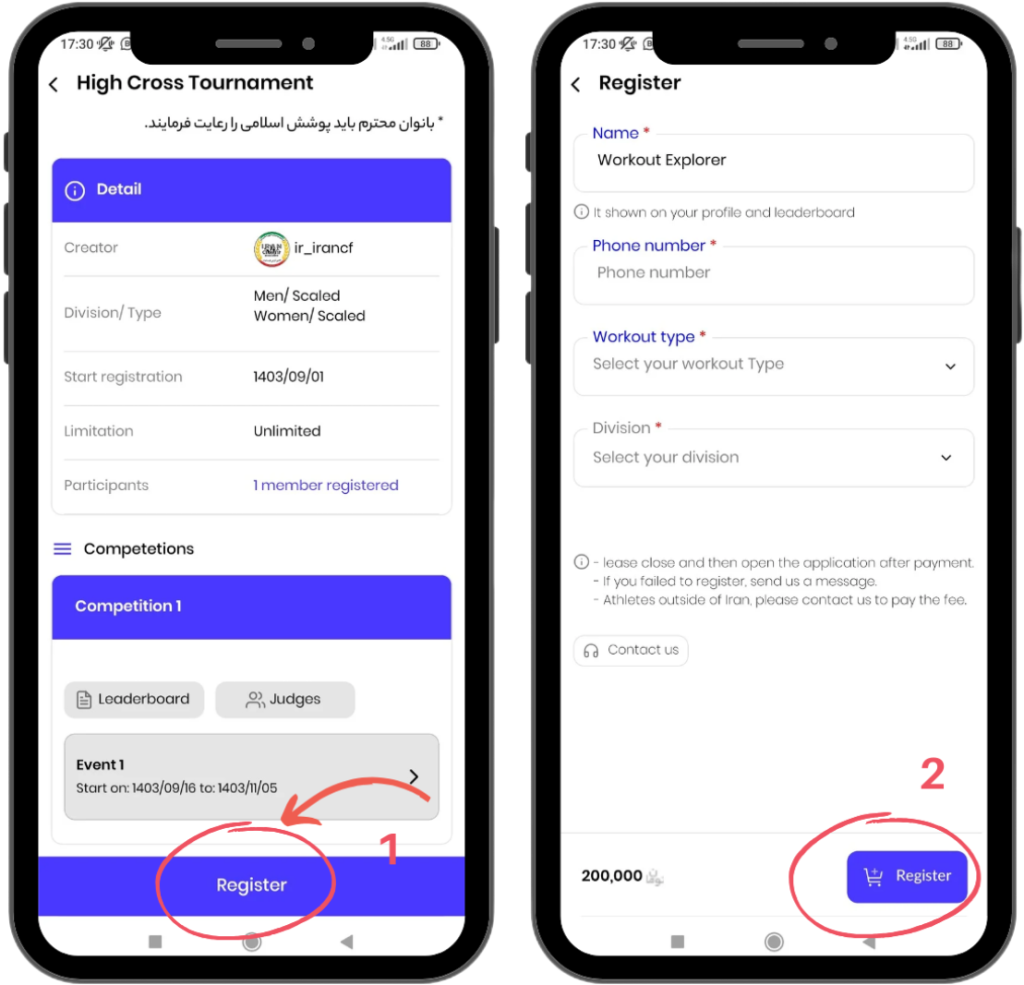
After selecting the competition, the full details will be displayed. Follow these steps:
1) At the bottom of the page, tap the Register button.
2) You will be directed to a page where you need to fill out your information:
- Name: Enter your full name.
- Phone Number: Provide your emergency contact number.
- Workout Type: Choose one of the competition levels (Beginner, Intermediate, Advanced, …).
- Division: Select the age category that suits you.
Finally, tap the Register button at the bottom of the page to complete your registration process.
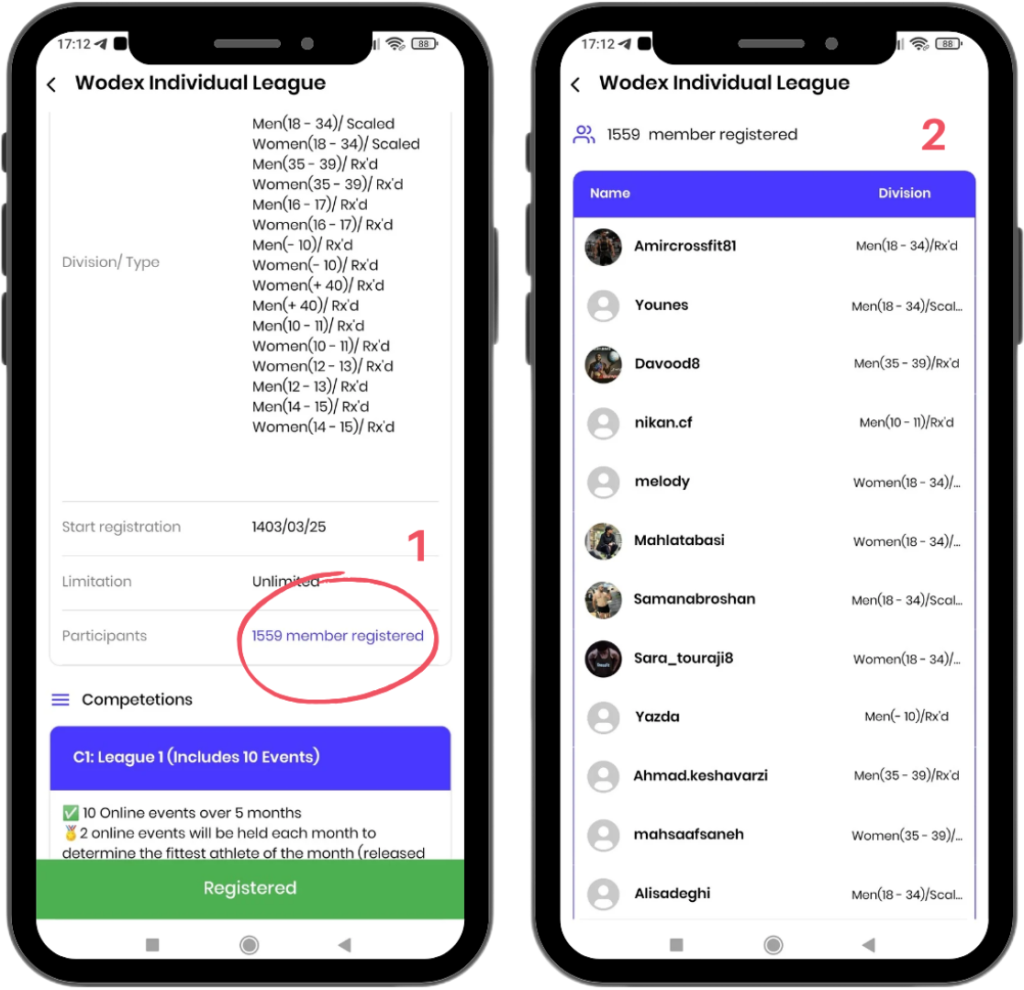
Ensuring Successful Registration
To confirm your registration, follow these steps:
Go back to the competition page (as shown in Image 1).
- Tap on the Registered Participants option.
- If your name appears in the list of registered participants, your registration was successful.
Additionally, the color of the button at the bottom of the page will change to green, displaying the text Registered.
How to Register for Team Competitions
Registering for team competitions is one of the most exciting features of the Wodex app. Below, we’ve outlined the steps and key points for team registration and management in detail.
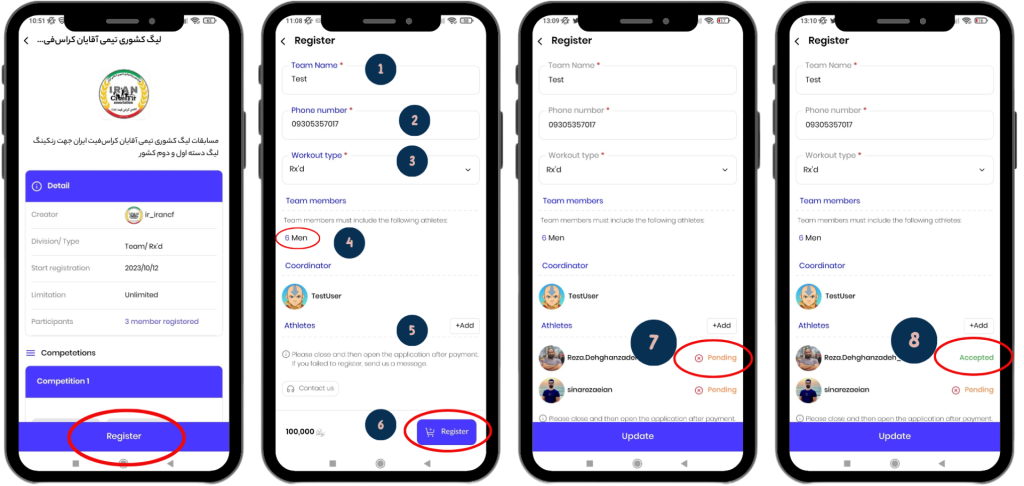
After selecting the competition, full details will be displayed. Follow the steps below for registration. Each numbered item in the image corresponds to the following explanations:
Step 1: Select the Register Option
At the bottom of the page, tap the Register button.
Step 2: Complete Team Information
- Team Name: Enter the name of your team.
- Phone Number: Provide a reachable phone number.
- Competition Level (Type): Select the desired level (Professionals – Rx’d or Beginners – Scaled).
- Number of Team Members: Review the maximum allowed number of team members.
- Add Team Members: Tap the Add option, search for your team members’ usernames, and add them to the team.
- Finalizing Registration: After completing the team information, tap the Register button.
Team Member Status:
7) After adding athletes, their status will be listed as Pending.
An invitation will be sent to members as a notification.
8) If the invitation is accepted, the status will change to Accepted.
How to Accept a Team Membership Request?
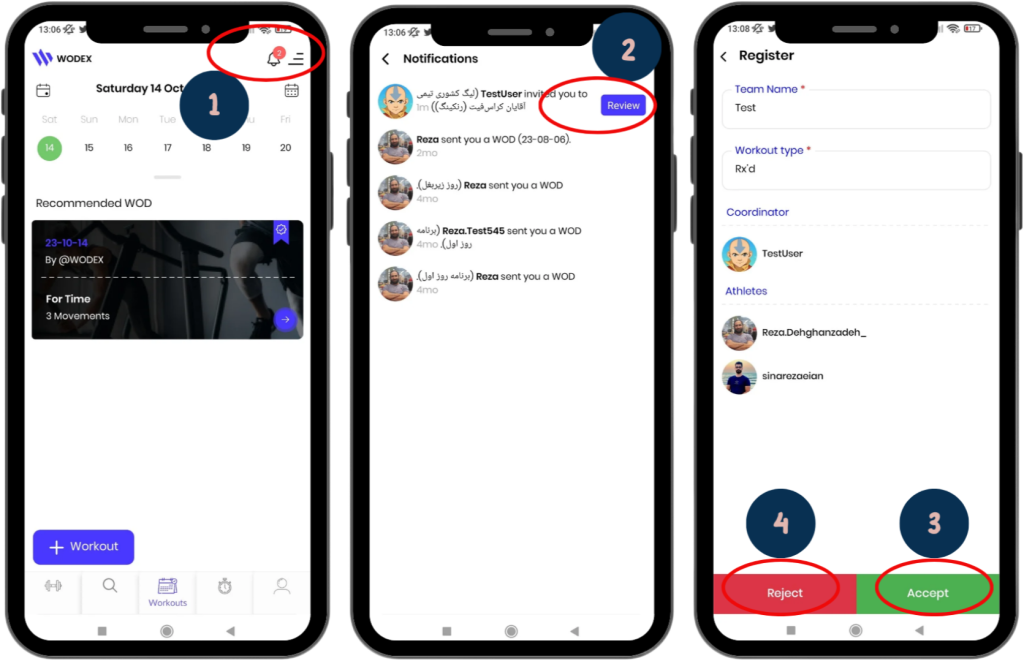
Team members can easily view and accept their invitations:
1) Receiving a Notification:
When an athlete is invited to a team, a notification will appear on their phone.
2) Viewing the Request:
Tap the notification and then the Preview option to enter the competition page.
Accept or Reject the Request:
3) Tap Accept to join the team.
4) Tap Reject to decline the invitation.
How to View the List of Competitors
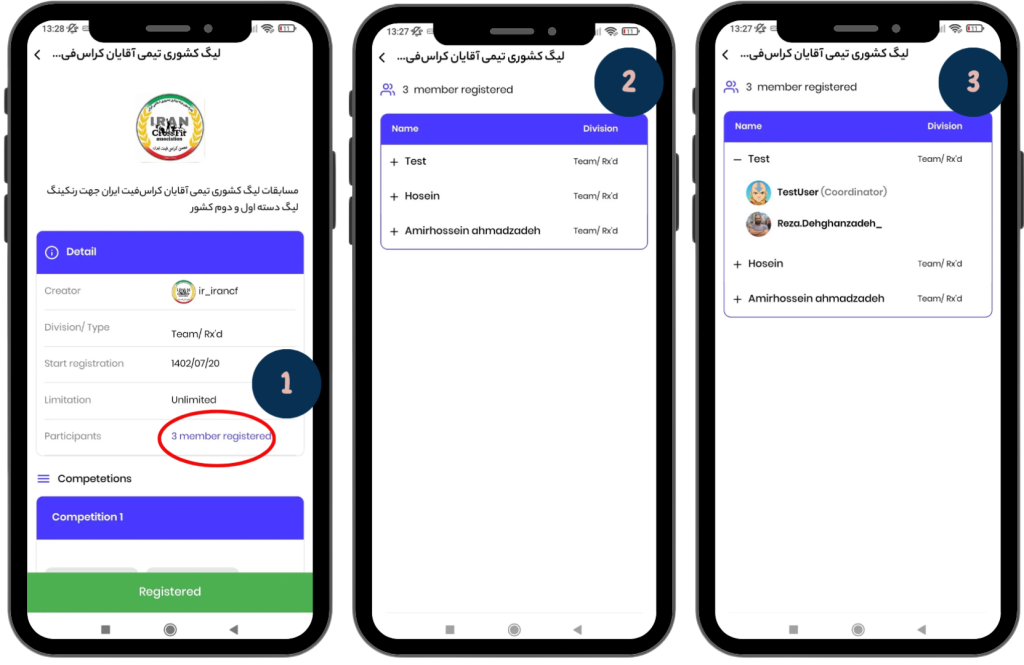
1) Participants List Button:
Click the blue button on the competition page to access the list of teams.
2) Team Information:
In this page, you’ll see the names of the teams and the categories they’re competing in.
3) View Team Members:
Click on the + icon to view the team leader and the members of the team.
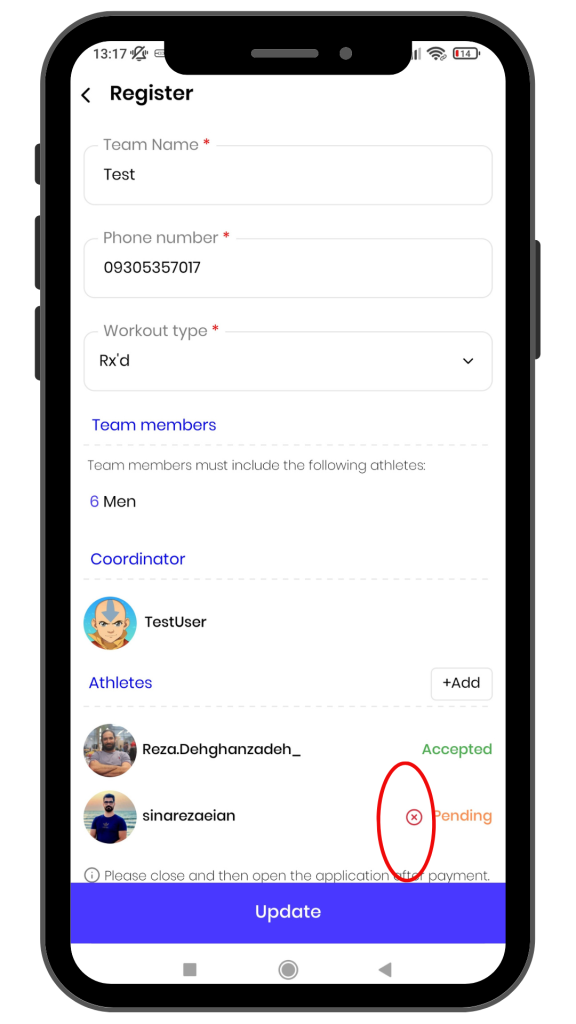
Frequently Asked Questions
1) Can I remove an added athlete?
Yes, as long as the athlete’s status is “Pending,” you can remove them from the team by clicking the X icon.
2) Is it possible to add a new athlete after completing the registration?
Yes, you can still add new athletes after completing the registration. Simply add them and then click the Update button.
Important Registration Tips
- Contact Information: Enter a valid and accessible phone number so the event organizers can reach you if needed.
- Select the Appropriate Level: Make sure the level and category you choose match your abilities.
- Final Check: After completing the registration, always review the list of registered participants to ensure the process was successful.
Related Posts
Wodex League® 2025 Rulebook
Wodex League® is an annual athletic event designed to determine the fittest athlete of the year. The league follows a multi-stage structure that includes both online and in-person...
CrossFit Workout: Sunday, March 09, 2025
CrossFit Workout: Sunday, March 09, 2025 This for-time workout emphasizes speed, power, and endurance.Thrusters, a combination of a front squat and push press, engage the entire body with a focus on...



