Create Fitness Workout
Complete Guide to Creating a Fitness Workout Program in the WODEX App
In the WODEX app, you can easily design personalized fitness workout plans to improve your physical condition and strengthen your muscles.
These programs, inspired by popular gym exercises, help you maintain a consistent and effective workout routine.
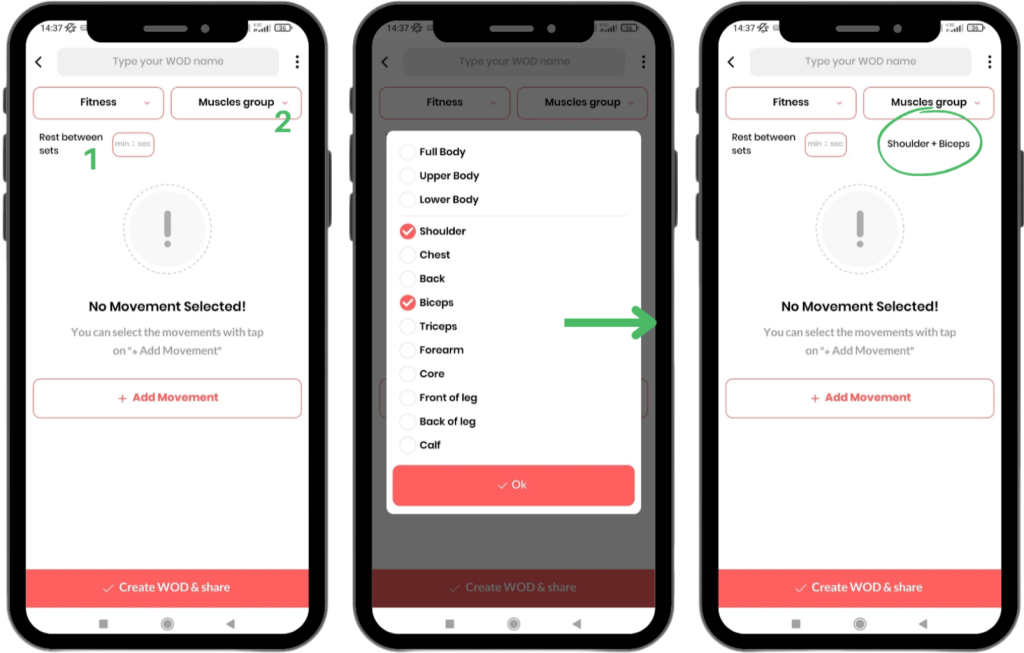
Features and Settings of the Fitness Workout Program
Rest Between Sets
- In your program, you can specify how much rest the athlete should have between each set.
- Rest time can be adjusted in minutes and second
Select Muscle Group:
- By selecting a muscle group, you can determine which muscles will be engaged during the workout.
- This feature is particularly useful for designing targeted exercises, such as focusing on legs, core, or upper body muscles.
Types of Repetition Models for Workouts
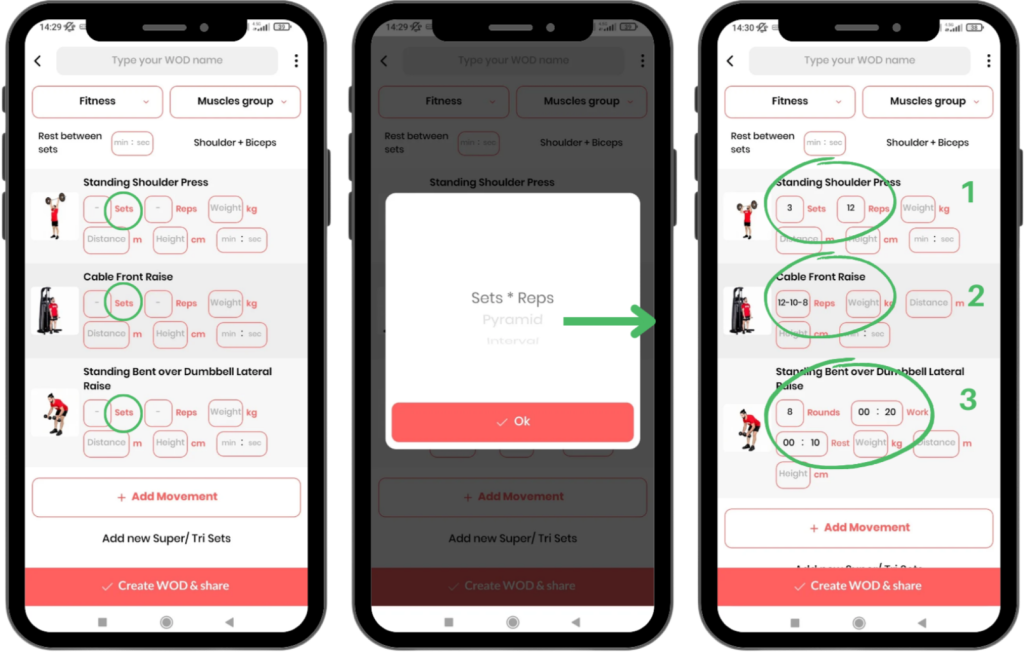
When designing each exercise, you can choose from one of the following models:
1) Sets × Reps:
- In this model, you define the number of sets and repetitions for each exercise.
- Example: 3 sets of 12 reps (The athlete must perform the exercise in 3 sets of 12 reps).
2) Pyramid:
- This model allows you to set different repetitions for each set.
- Example: Set 1 = 12 reps, Set 2 = 10 reps, Set 3 = 8 reps.
3) Interval:
- This model includes rounds (Rounds), work periods (Work), and rest periods (Rest).
- Interval training is ideal for exercises requiring alternating intensity and rest.
- Example: 3 rounds, 30 seconds work, 15 seconds rest.
Super Sets and Tri Sets
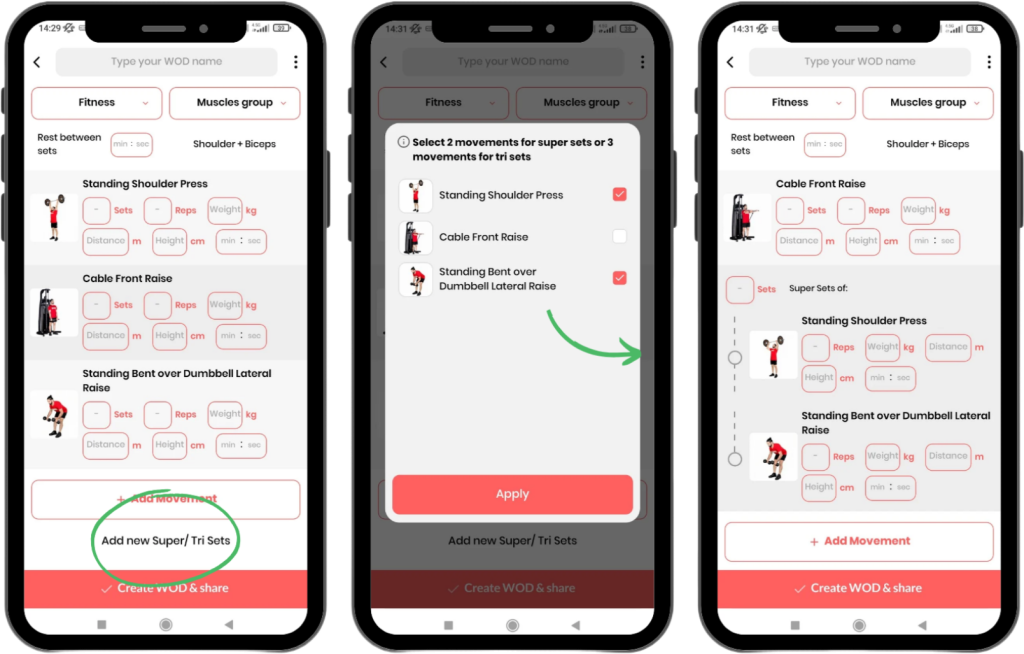
Here’s how to define super sets and tri sets:
- Click on Add New Super/Tri Sets.
- For a super set, select two exercises; for a tri set, select three exercises.
- The selected exercises are grouped together in your workout program and will be performed consecutively.
Why Fitness Training Programs?
- Improved Fitness: These workouts are designed to strengthen muscles and improve physical performance.
- Personalization: Customize programs based on your fitness level and specific goals.
- Flexibility: Choose from various workout methods like pyramid sets or interval training.
- High Variety: Combine movements in super sets and tri sets to intensify the workout.
How to Design a Professional Program?
Set Your Goal:
Determine whether you want to increase endurance, muscle strength, or cardiovascular fitness.
Choose the Targeted Muscle Groups:
Focus on your weaknesses or design comprehensive programs for full-body training.
Use Different Models:
Combine various sets to create an engaging and effective program.
The WODEX app is a complete tool for creating diverse and advanced training programs. Start designing your program today and take a big step toward achieving your fitness goals! 🌟
Movement Training Guide
How to Use the Movement Training Page
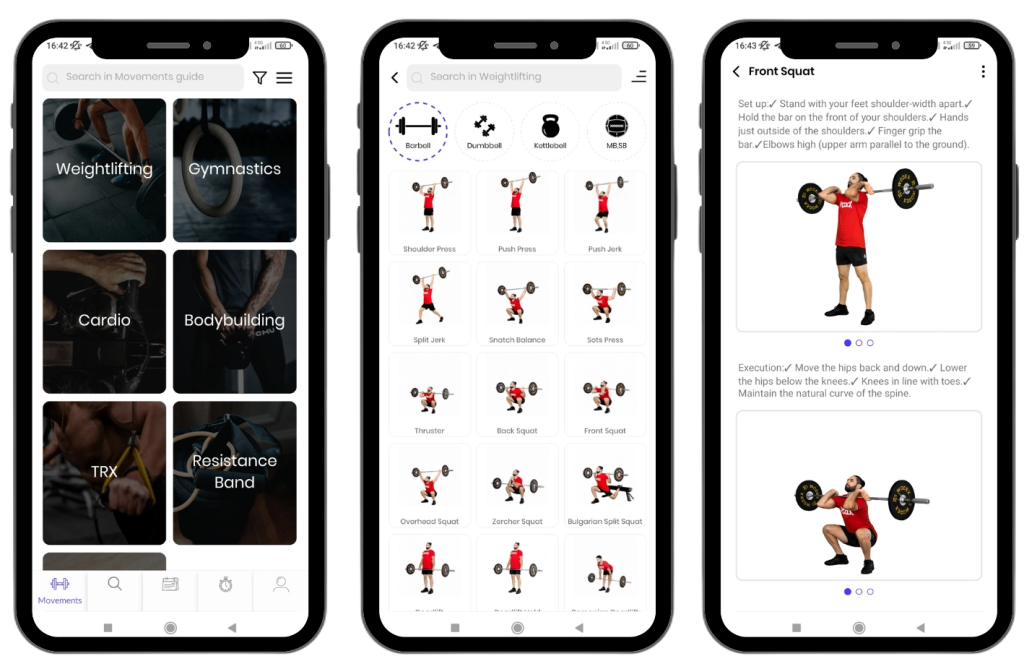
The WODEX app is a comprehensive and professional resource for learning exercise movements.
On this page, all movements are taught with images, videos, and detailed descriptions to help you learn and perform them in the best possible way.
Why Use WODEX Training?
- Visual and Video Guides: All movements are taught in full detail with images and videos.
- High Variety: A wide range of categories, suitable for all fitness levels.
- Performance Improvement: Scientific and goal-oriented exercises to achieve better results.
- Suitable for Everyone: Whether you’re a beginner or a pro, this app is the best choice for you.
Exercise Categories in the WODEX App
For your convenience, all exercise movements are divided into different categories:
1) Weightlifting
This category includes strength movements performed with various equipment:
- Barbell Movements
- Dumbbell Movements
- Kettlebell Exercises
- Medicine Ball Movements
- Sandbag Exercises
These movements are designed to enhance strength and muscular endurance.
2) Gymnastics
Gymnastics exercises focus on bodyweight and movement skills:
- Bodyweight Movements such as Plank, Squats, and Push-ups
- Exercises on the Pull-up Bar and Rings
These movements help strengthen muscles and improve flexibility.
3) Cardio
This category includes various aerobic movements designed to increase heart rate and burn calories.
These exercises cover a wide range, including:
- Running
- Jump Rope
- HIIT Workouts
4) Bodybuilding
This category focuses on strengthening exercises for specific muscles and includes the following subcategories:
- Shoulders
- Chest
- Back
- Biceps and Triceps
- Core
- Legs
It also includes exercises with equipment such as Weight Plates and Battle Ropes.
5) TRX
TRX exercises are divided into two sections:
- Upper Body Movements
- Lower Body Movements
These exercises help improve balance and strengthen muscles.
6) Resistance Band Movements
In this category, resistance band exercises are divided into two sections:
- Upper Body Exercises
- Lower Body Exercises
These exercises are ideal for strengthening muscles and increasing range of motion.
Perfect for home workouts and strengthening muscles with controlled resistance.
7) Corrective Exercises
This category is designed for individuals looking to improve posture and alleviate muscle pain:
- Pilates
- Mobility
- Stretching
- Workplace-Specific Exercises
- Massage
Easy Access to Exercise Movements
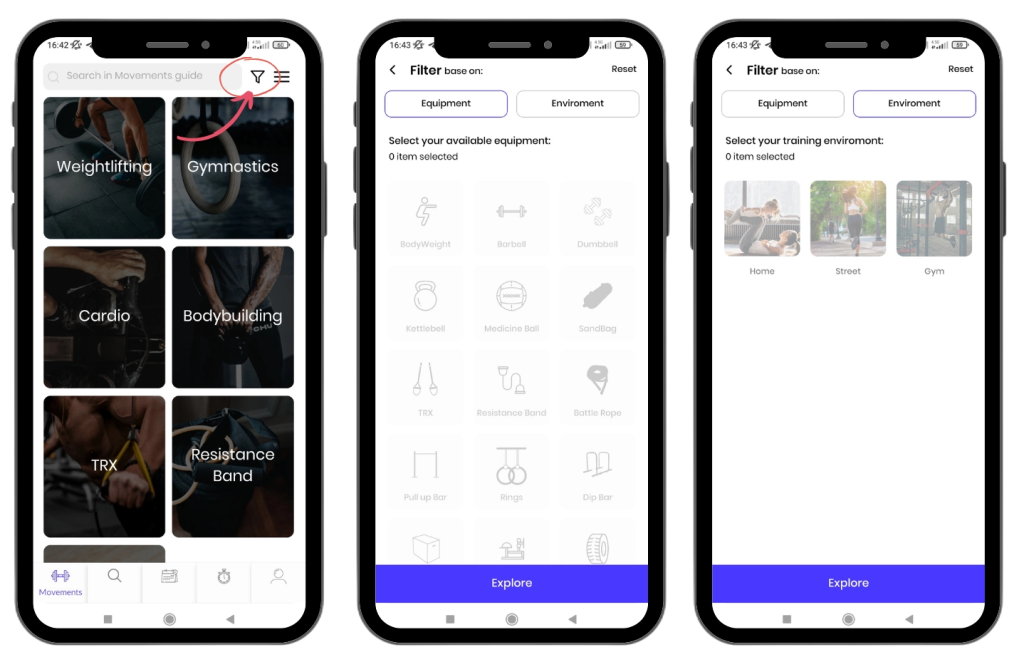
To quickly find your desired exercise movements in the WODEX app, you can use the following two methods:
1) Select the Desired Category
- Go to the Categories section.
- Choose the group that contains your desired movement.
- Once inside the category, select the specific exercise you are looking for.
2) Use the Exercise Filter
- Click on the Filter icon located at the top of the page (as shown in the image).
- Filter exercises based on:
- Equipment (e.g., dumbbell, barbell, or kettlebell)
- Training Location (e.g., gym, home, or outdoor)
- This will narrow down the results to show only relevant movements.
This feature helps you save time and quickly find exercises that match your conditions and available equipment.
WODEX is always striving to make your fitness journey easier and more practical. 🌟
How to Forward Exercises to Others in the WODEX App
You can share your desired exercise movements with other WODEX app users. Follow these steps to do so:
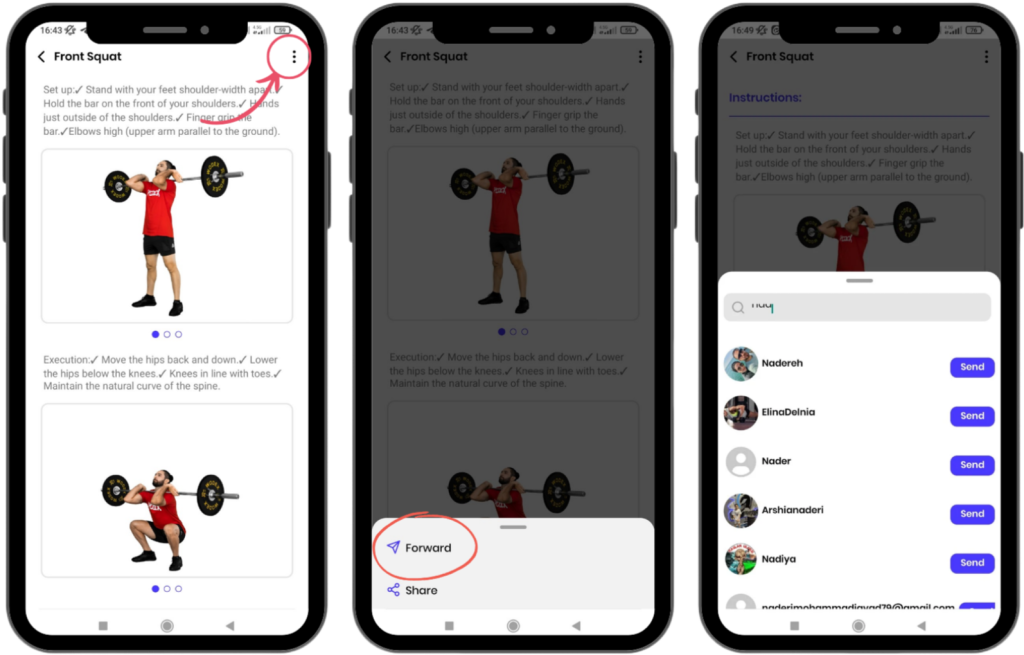
1)Click on the Three-Dots Icon
- Open the page of the exercise you want to share.
- Tap the three-dots icon at the top of the screen.
2) Select the Share Option
- From the dropdown menu, choose the Share option.
3) Send to the Desired User
- After selecting the Share option, choose the recipient you want to send the exercise to.
- The exercise will be sent directly to the selected user.
4) View the Exercise in Notifications
- The recipient can view and open the shared exercise in their Notifications section.
Note:
- This feature allows you to share useful exercises or specific movements with your friends or teammates.
- Sending exercises is a quick and easy way to share workout programs.
How to Edit Your Profile
Edit Profile
Editing Your Profile allows you to update your personal information and what is displayed to others. To edit your profile, follow these steps:
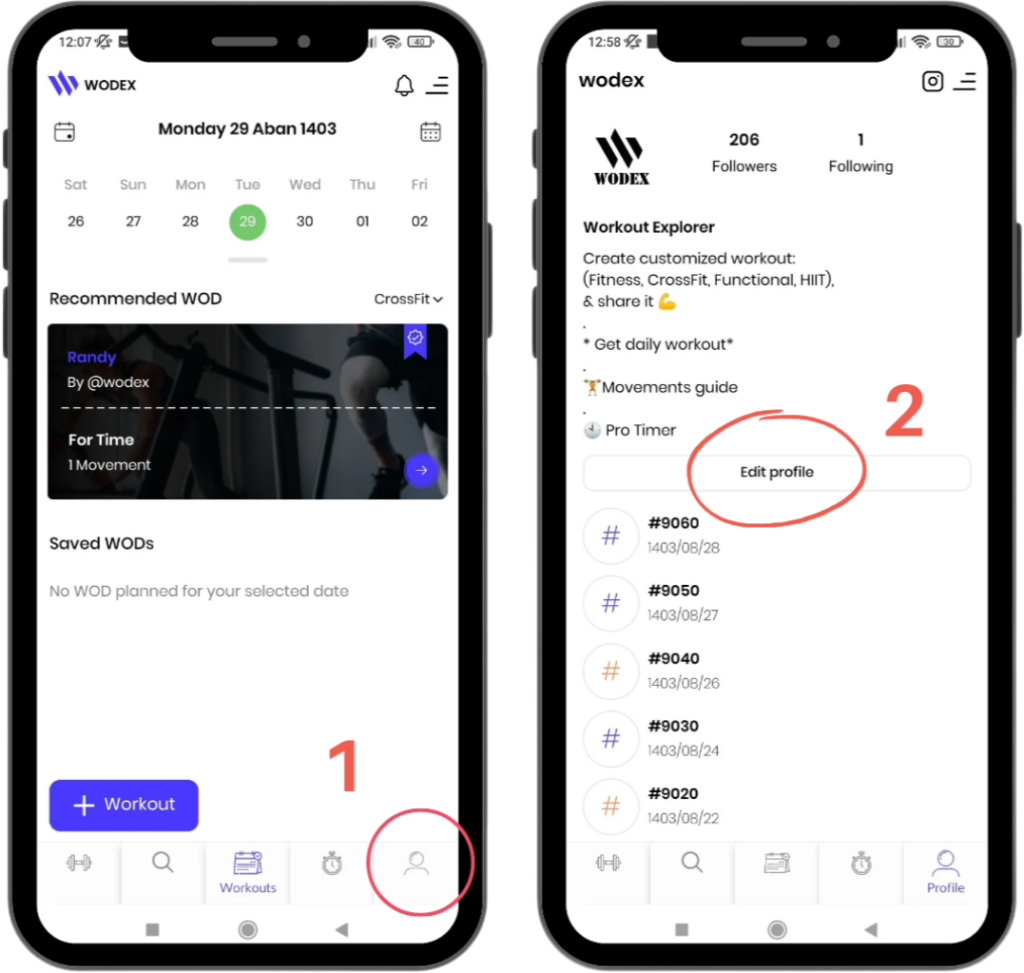
Step 1: Go to Your Profile Page
- First, navigate to your profile page.
Step 2: Select the Edit Profile Option
- On your profile page, select the Edit Profile option.
- You can now update various details as needed.
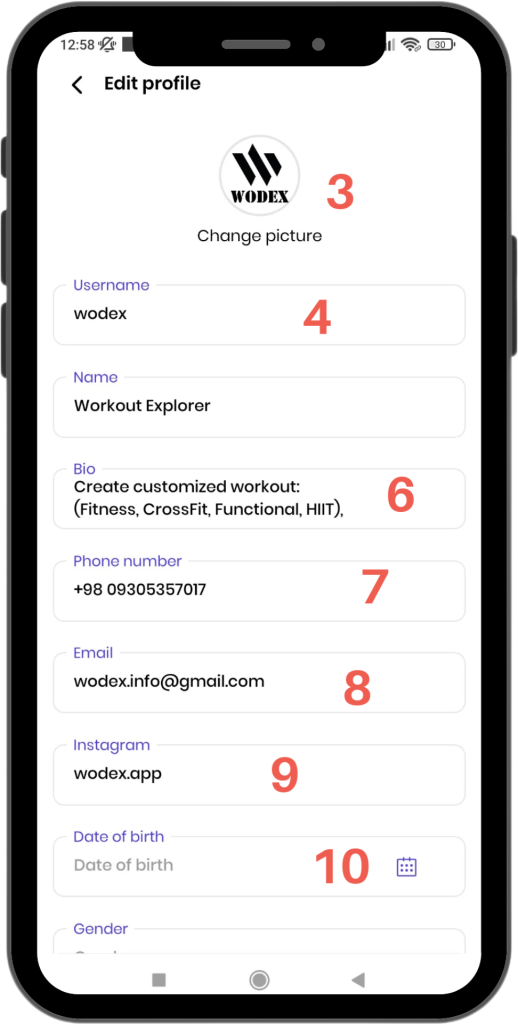
Editable Profile Information
3) Change Profile Picture
- Use this option to update or upload a new profile picture.
4) Change Username
- Easily edit your username.
- Please note, your username must be unique so others can search for you.
5) Change Name
- Enter or update your first and last name.
- This information will be visible to other users on your profile page.
6) Add Bio
- Write a brief text about yourself.
- This section can include your experiences, interests, or skills, and will be visible to other users.
7) Change Phone Number
- Update your registered phone number and make sure the new number is entered correctly.
8) Change Email
- Edit your email address to ensure updates related to your account are sent to the correct address.
9) Add Instagram Link
- Add your Instagram profile link so others can find you on social media.
10) Add Date of Birth
- Enter your date of birth to add this information to your profile.
Note:
The information entered in your profile should be accurate and valid. This helps other users get to know you better.
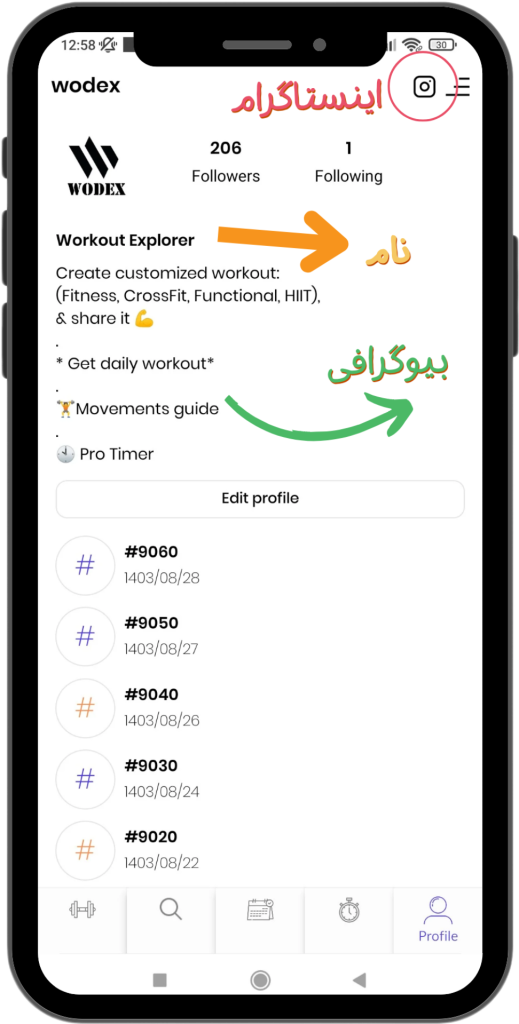
How to Change the Calendar
Switching Calendar Types in the App
To Change the Calendar Type and Select the Persian Calendar, Follow These Steps:

Step 1: Open the Menu
- Click on the menu icon located at the top of the screen.
Step 2: Access Settings
- From the opened window, select the Settings option.
Step 3: Select the Calendar Option
- In the Settings page, click on the Calendar option.
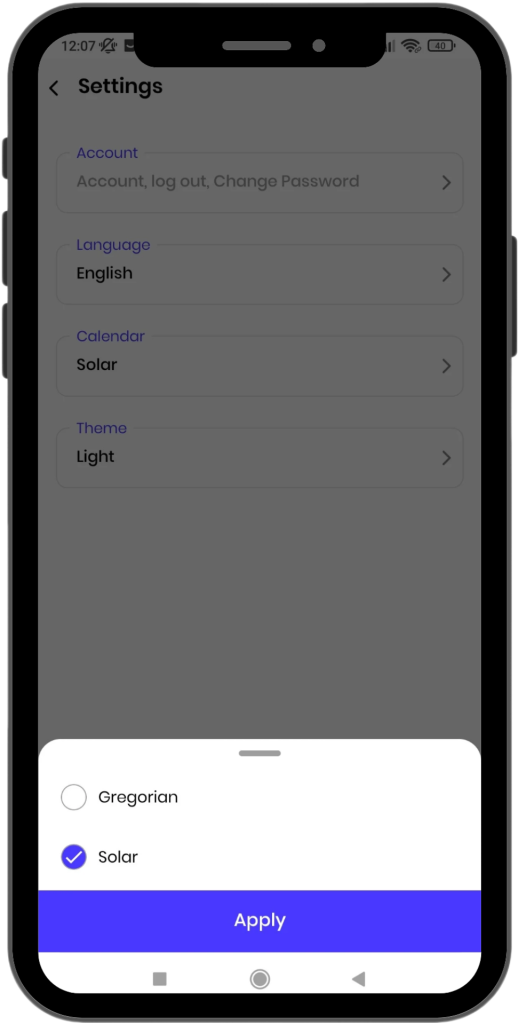
Step 4: Select Calendar Type
- In this section, choose your preferred calendar type.
- To select the Persian Calendar, choose the Solar option.
If you have any questions or encounter any issues, our support team is ready to assist you:
