In this article, we aim to thoroughly review the information available on the game page. The topics covered in this article include:
How to Access the Games Panel
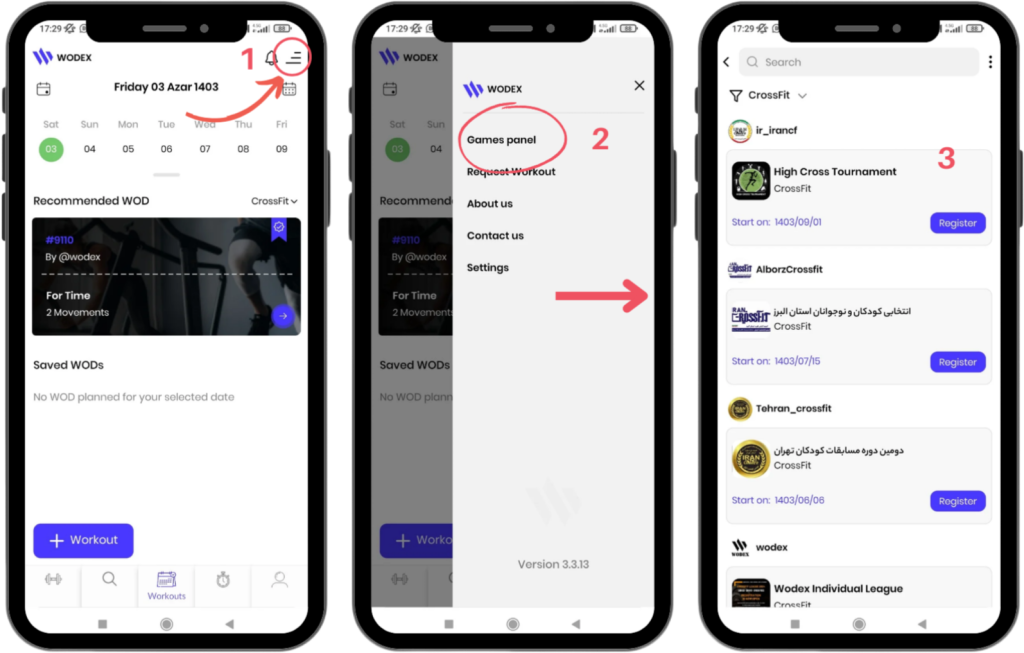
- On the main page, click the menu icon in the upper-right corner (as shown in Image 1).
- Select the “Games Panel” option to access the list of competitions.
- In this section, you will see the complete list of available competitions. Find and select the competition you are interested in.
Search for a Game:
- Use the search bar at the top of the page to search for the specific game you are looking for by name.
- You can also use the filter options to select competitions based on a specific sport.
Game Information:
- At the top of each game box, you will find the username of the game organizer. Clicking on this will take you to their profile page.
- Each game box includes information such as the game’s name, logo, sport type, and registration start time.
- To get more details about a specific game, simply click on its box.
How to Navigate the Game Homepage
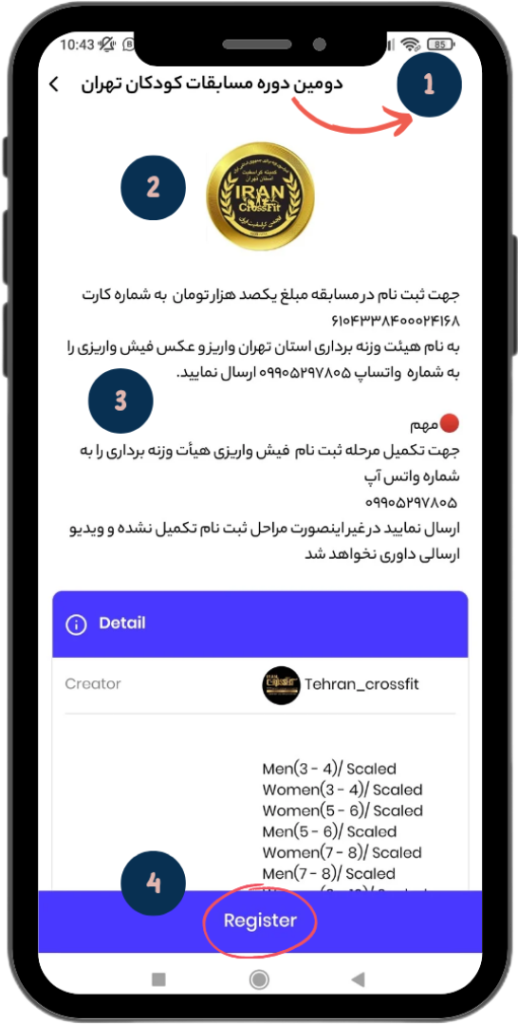
General Information:
- Game Name: Displayed at the top of the page.
- Game Logo: The image associated with the game.
- Game Description: General information about the game.
- Register for the Game: Guide on how to register for the game.
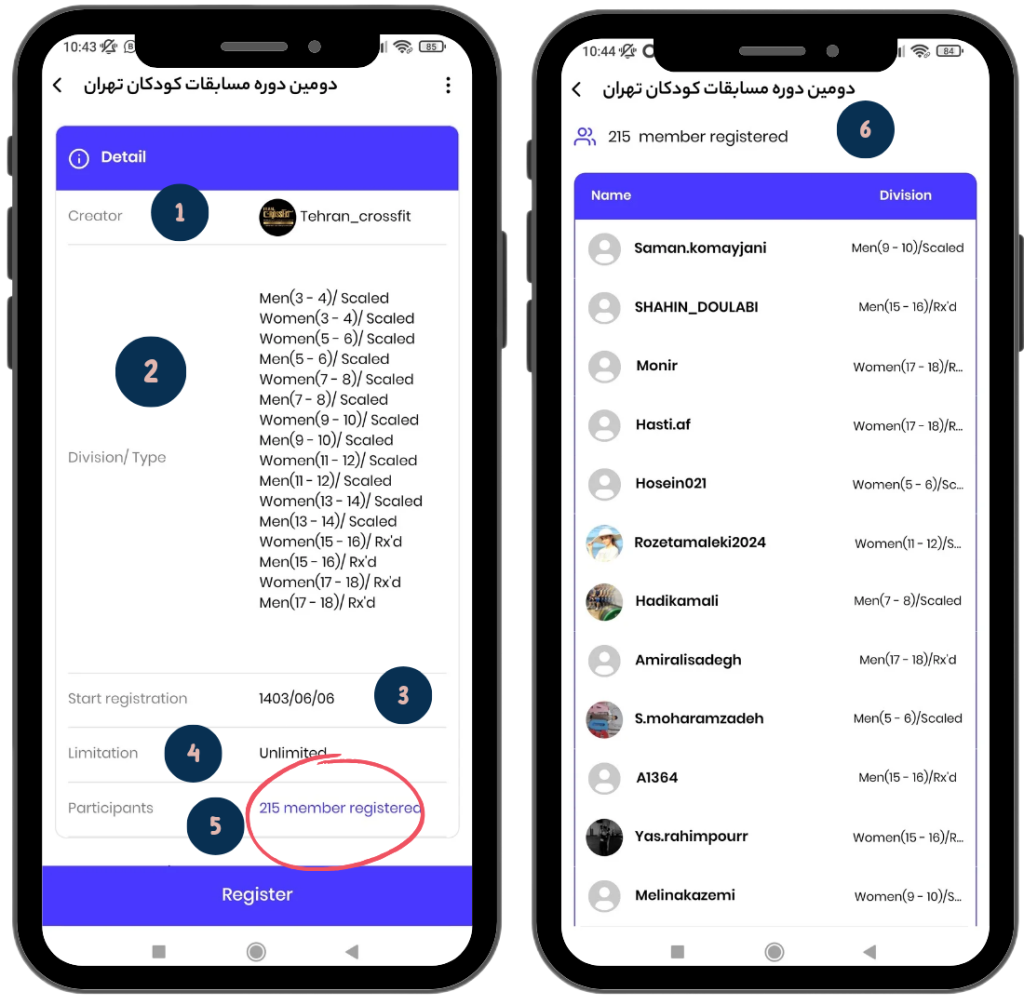
Details:
- Creator Username: Clicking on it will take you to the creator’s profile.
- Divisions/Types: Includes all available divisions in the game.
- Start Registration: The date when registration begins.
- Limits: The number of athletes allowed to register. If it is unlimited, “Unlimited” will be displayed.
- Number of Participants: The number of athletes who have registered. Click on the blue link to view their names.
- List of Registered Athletes: Displays the participants’ information.
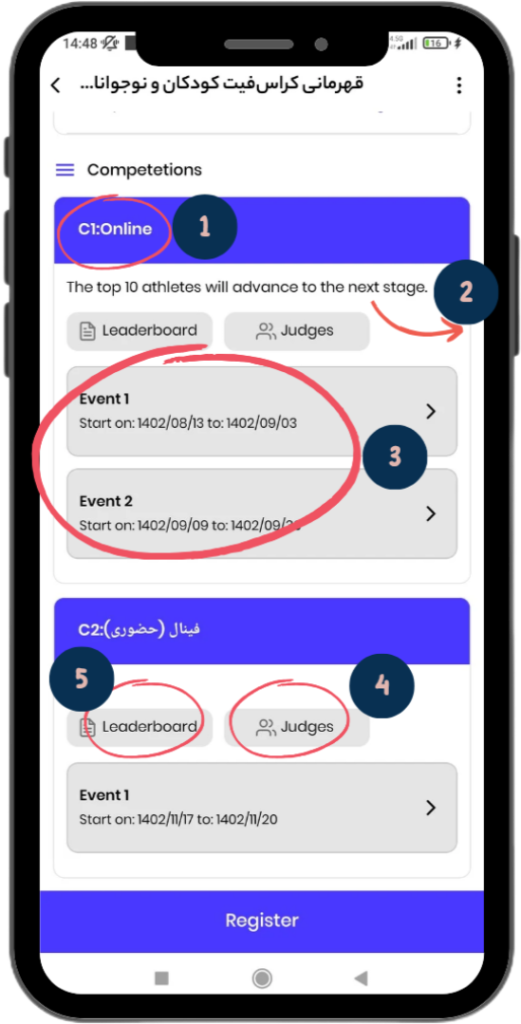
Competitions:
- Stage Number and Name: For example, Stage 1 – Online Game.
- Stage Description: For example, the top 10 athletes from this stage will advance to the next stage.
- Event List: Includes the start and end dates of the events. By selecting the desired event, you will be taken to the event page.
- Judges: Clicking on this button will display the list of head judges and other judges.
- Leaderboard: Guide to the leaderboard page.
How to Navigate the Event Page:

1) Online Event: The image on the left shows an example of an online event.
- In this type of event, the athlete must record a video of their performance and submit it.
2) In-Person Event: The image on the right shows an example of an in-person event.
- In this event, the athlete must attend the designated sports hall
- according to the scheduled time.
Other Important Aspects of Events:
- Event Description: The event description can be viewed at the top of the page.
- Event Start and End Dates: Athletes are only allowed to submit their performance video within the specified time frame (from the start to the end of the event). Any video submitted outside this timeframe will result in an error.
- Download Rulebook: If the organizer has uploaded a rulebook, there will be an option to download it as a PDF on the event page. By clicking this option, you can download and read the rulebook.
- Select Division and View WOD: By selecting your age group, you will be directed to the WOD page.
How to Navigate the WOD Page
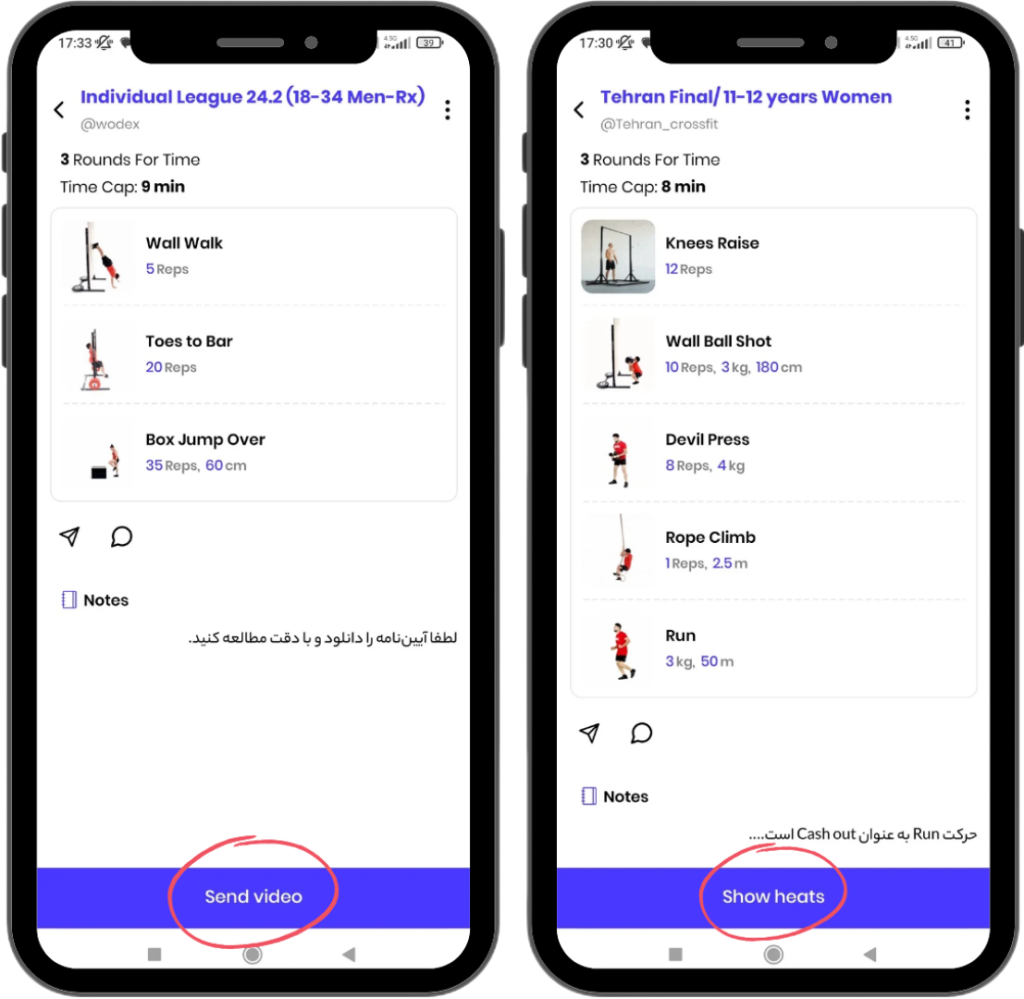
In this page, details regarding each WOD are displayed. The button at the bottom of the page varies depending on the type of event:
1) Online Event
In online events, the “Submit Video” button is located at the bottom of the page. By clicking this button, you can submit your video.
For a complete guide on how to submit a video, please refer to the “Video Submission Guide” article.
2) In-Person Event
In in-person events, the “View Heats” button is located at the bottom of the page. By clicking this button, you can view your event details, including: event date, arrival time, heat number, and lane number.
Make sure to carefully review the information related to your heat and lane, and be present at the event location according to the announced schedule.
How to Navigate the Leaderboard Page
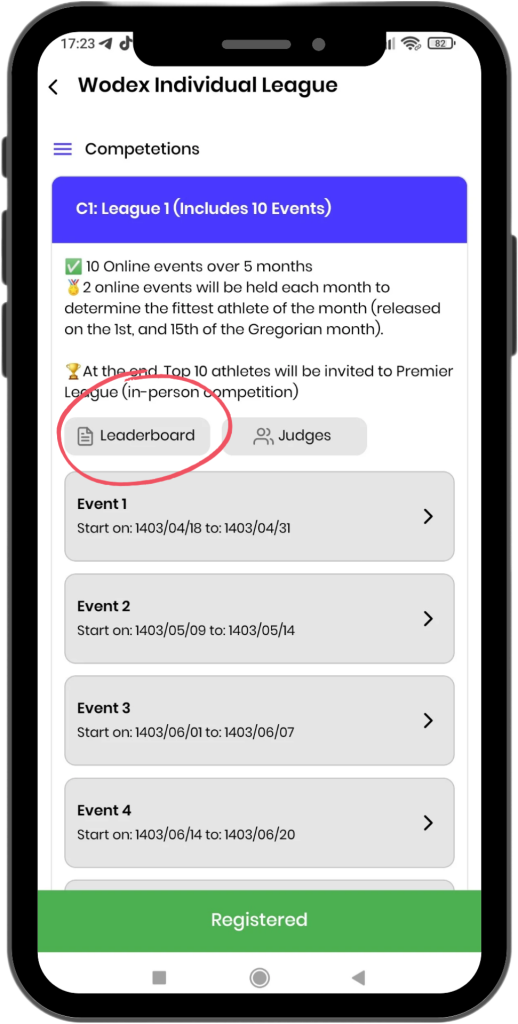
After entering the competition page, click on the “Leaderboard” button to view the ranking list and scores of participants.
For a complete guide on the leaderboard details, please refer to the “Leaderboard Guide” article.
Related Posts
Wodex League® 2025 Rulebook
Wodex League® is an annual athletic event designed to determine the fittest athlete of the year. The league follows a multi-stage structure that includes both online and in-person...
CrossFit Workout: Sunday, March 09, 2025
CrossFit Workout: Sunday, March 09, 2025 This for-time workout emphasizes speed, power, and endurance.Thrusters, a combination of a front squat and push press, engage the entire body with a focus on...
